Choosing Field Options
3 4
When you're working in the Field dialog box to enter field codes, you have a number of different options available to you, depending on what type of field you're adding. For example, when you insert an ASK field in your document, as shown in Figure 36-2, you need to provide the following additional information:
- The text prompt you want to use to prompt the user
- The bookmark name you want to use to mark the prompt
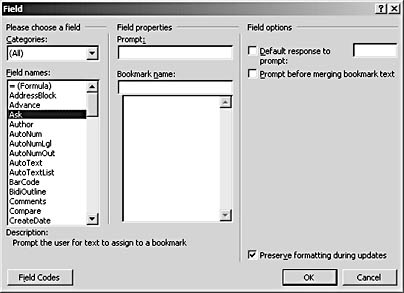
Figure 36-2. The Field dialog box provides field code options tailored to the field you select.
You can also add a default response to the prompt, if you want to provide one, and you can have Word provide a prompt before the information is merged in a mail merge operation. Finally, the last choice asks whether you want to preserve the formatting of the field code when you update the field.
If you select another type of field, such as the FILESIZE field, another set of options is displayed. (See Figure 36-3.) With the FILESIZE field, you can choose
- The format of the number to be displayed
- The numeric format used
- Whether you want the file size to be displayed in kilobytes or megabytes
After you've made your field choices, click OK to close the Field dialog box. The field is placed in your document and the result will be displayed automatically.
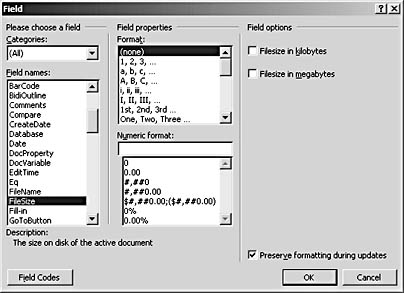
Figure 36-3. The Field dialog box gives different choices for a numeric field.
EAN: 2147483647
Pages: 337