Accessing E-Mail Encryption Settings
3 4
One last type of security you might be concerned with when you're working in Word is e-mail security. If you're using Word to create e-mail messages, you should pay particular attention to the security settings associated with this feature. To access e-mail security settings, follow these steps:
- If necessary, click the E-Mail button on the Standard toolbar to open the e-mail pane.
- In the e-mail pane, click the Options button. The Message Options dialog box opens.
- In the Message Options dialog box, click Security Settings. The Security Properties dialog box opens, as shown in Figure 34-13. You can use this dialog box to encrypt your message and attach a digital signature to it.
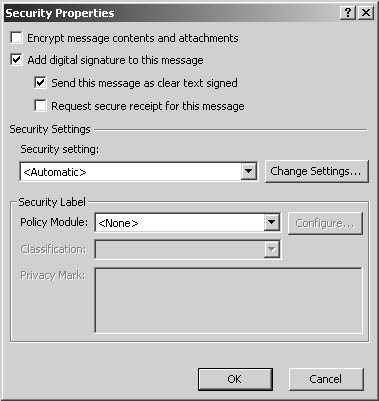
Figure 34-13. The Security Properties dialog box enables you to control security settings when you send e-mail messages from within Word.
- After you configure your security settings, click OK, and then click Close to close the Message Options dialog box.
For additional information about providing security in e-mail messages, see the Microsoft Outlook Help files, visit the Outlook Web site (http://www.microsoft.com/office/outlook), and refer to an in-depth Outlook 2002 resource, such as "Microsoft Outlook Version 2002 Inside Out," from Microsoft Press.
EAN: 2147483647
Pages: 337