Indexing with Word
3 4
Creating indexes in Word is an interactive process that is part hands-on and part automatic. You create a Word index in three basic stages:
- Mark index entries in your document (or create a concordance file, which allows you to automatically mark index entries).
Tip - Use a concordance file to add entries automatically
If you have a number of terms you're sure to include in your index, you can create them in a concordance file. Word will use the file to quickly mark the index entries you want. For more about creating a concordance file, see "AutoMarking Entries with a Concordance File".
- Choose Insert, Reference, Index And Tables, and click the Index tab to set indexing options, which control the way the index is placed and formatted in your document.
- Create the index by choosing Insert, Reference, Index And Tables.
Word then sorts all the index entries in alphabetical order, adds the page numbers, and deletes any repeated entries. Figure 27-1, shows an example of a completed index.
When Word compiles your index, the program inserts codes that mark the beginning and end of a topic and lists the page numbers on which the topics appear. Word marks each entry with the code XE, but the codes are hidden. You can display the hidden codes by clicking the Show/Hide button on the Standard toolbar.
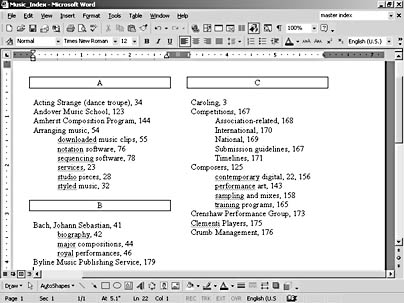
Figure 27-1. Word alphabetizes your entries, subordinates subentries, and adds alphabetic headings.
EAN: 2147483647
Pages: 337
- Using SQL Data Definition Language (DDL) to Create Data Tables and Other Database Objects
- Working with Queries, Expressions, and Aggregate Functions
- Understanding SQL Transactions and Transaction Logs
- Writing External Applications to Query and Manipulate Database Data
- Retrieving and Manipulating Data Through Cursors