Introducing WordArt
3 4
If your Word documents leave you with that nagging "it's just missing something" feeling, you might want to add some graphical text. Graphical text works especially well in intentionally eye-catching types of documents, such as brochures, flyers, newsletters, Web pages, and advertisements. If after considering the purpose of your document you determine that adding graphical text seems like a viable option, you're in luck—the WordArt feature helps you create and customize graphical text quickly and easily.
Used creatively (and sparingly), WordArt can add a splash of color, a bit of dimension, a touch of originality, and a professional polish to your documents. The example document in Figure 17-1, illustrates how a couple of default WordArt styles can be combined to create a Web page logo. These default WordArt styles and colors are certainly adequate, but if creating a unique look is a concern, you should seriously consider customizing WordArt objects whenever you use them—otherwise, people might recognize that you're using a standard WordArt style. If you master the WordArt features described in this chapter, you'll be able to create highly customized graphical text for your documents.
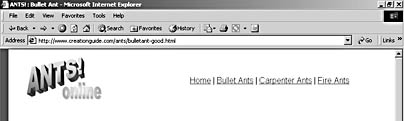
Figure 17-1. Two WordArt styles combined to create a simple fictitious Web page logo.
After you create WordArt objects, you can manipulate them much like other drawing objects in Word. For more information about drawing objects, see Chapter 16, "Enlivening Documents with Drawings and AutoShapes."
EAN: 2147483647
Pages: 337
- ERP Systems Impact on Organizations
- Challenging the Unpredictable: Changeable Order Management Systems
- The Second Wave ERP Market: An Australian Viewpoint
- Context Management of ERP Processes in Virtual Communities
- Relevance and Micro-Relevance for the Professional as Determinants of IT-Diffusion and IT-Use in Healthcare