Controlling Line and Page Breaks
|
| < Day Day Up > |
|
In addition to aligning paragraphs, adjusting line spacing, and setting tabs, you can fine-tune the flow of your paragraphs by controlling line and page breaks. The main area to turn to when you want to control line and page breaks is the Line And Page Breaks tab in the Paragraph dialog box, shown in Figure 8-9.
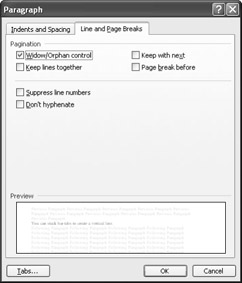
Figure 8-9: You can control line and page breaks to some extent in Word by selecting check boxes in the Line And Page Breaks tab.
To apply the line and page break settings, select the text you want to format, display the Line And Page Breaks tab, and select the appropriate check boxes. The following line and page break options are available:
-
Widow/Orphan Control Ensures that the last line of a paragraph doesn't appear by itself at the top of a new page (a widow) or that the first line of a paragraph doesn't appear by itself at the bottom of a page (an orphan). Typesetters have been struggling to avoid widows and orphans for centuries. The Widow/Orphan Control check box is selected by default.
-
Keep Lines Together Prevents page breaks from occurring within selected paragraphs. When a page break is needed, Word moves the entire paragraph to the next page.
-
Keep With Next Prevents a page break from occurring between the selected paragraph and the following paragraph. This feature can come in handy when you're using paragraphs that work together to create a single element, such as a table and a table caption.
-
Page Break Before Inserts a manual page break before the selected paragraph. You might want to configure this option if you think the selection might cause pagination problems or if you want to ensure that content, such as a section title, appears at the top of a new page.
Tip To apply the pagination controls in the Line And Page Breaks tab in the Paragraph dialog box to an entire document, press Ctrl+A to select the entire document before configuring the pagination check boxes.
The Line And Page Breaks tab also contains a Suppress Line Numbers option, which prevents line numbers from appearing if you're using the line numbering feature. For more information about line numbering, see Chapter 15, "Mastering Page Setup and Pagination." In addition, the Line And Page Breaks tab contains a Don't Hyphenate check box. Hyphenation is covered next.
|
| < Day Day Up > |
|
EAN: 2147483647
Pages: 373
- Challenging the Unpredictable: Changeable Order Management Systems
- Enterprise Application Integration: New Solutions for a Solved Problem or a Challenging Research Field?
- The Effects of an Enterprise Resource Planning System (ERP) Implementation on Job Characteristics – A Study using the Hackman and Oldham Job Characteristics Model
- Context Management of ERP Processes in Virtual Communities
- A Hybrid Clustering Technique to Improve Patient Data Quality