Choosing Keyboard Layouts
|
| < Day Day Up > |
|
Some languages rely on different character sets, and if you've selected one of those languages, you'll need to modify your keyboard so that you'll be able to enter the necessary characters. You can change your keyboard layout to reflect the language change. To do this, follow these steps:
-
Choose Start, Control Panel.
-
In Control Panel, double-click Regional And Language Options.
-
Click the Languages tab, and then click Details. The Text Services And Input Languages dialog box appears, as shown in Figure B-2.
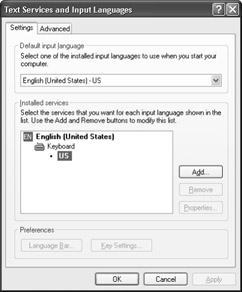
Figure B-2: Add a keyboard layout using the Text Services And Input Languages dialog box. -
In the Default Input Language section, click the arrow, and then choose the language you want to use.
-
In the Installed Services section, select the keyboard layout you want to use.
-
Click OK twice to return to the desktop.
Setting Keyboard Shortcuts for Switching Languages
If you want to create a keyboard shortcut so you can switch between keyboard layouts easily, you can do so in the Text Services And Input Languages dialog box described in the previous steps. Follow these steps to select keyboard shortcuts for switching keyboard layouts:
-
In the Text Services And Input Languages dialog box, click Key Settings. The Advanced Key Settings dialog box appears.
-
Select the action to which you want to assign a keyboard shortcut.
-
Click Change Key Sequence. The Change Key Sequence dialog box appears, as shown in Figure B-3.
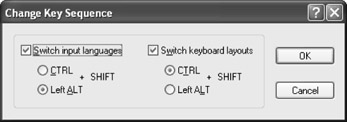
Figure B-3: You can assign a keyboard shortcut to make a quick keyboard change. -
If you want to change the default selection (Left Alt+Shift) for the input languages, click the Ctrl option. The other option, Switch Keyboard Layouts, changes automatically.
-
Click OK to close the dialog box. The keyboard shortcut is recorded in the Advanced Key Settings dialog box.
Note If your keyboard doesn't work when you enter text using the new language, make sure to use the keyboard shortcut sequence you selected to choose the new keyboard layout.
Enabling Languages
Before you can edit a document created in another language, you must make the language available in Word. When Word adds the new language, the Format menu shows additional commands that allow you to work with punctuation and characters unique to that language. To enable a language, follow these steps:
-
Choose Start, All Programs, Microsoft Office, Microsoft Office Tools, Microsoft Office 2003 Language Settings.
-
The Microsoft Office 2003 Language Settings dialog box appears, with the Enabled Languages tab selected, as shown in Figure B-4.
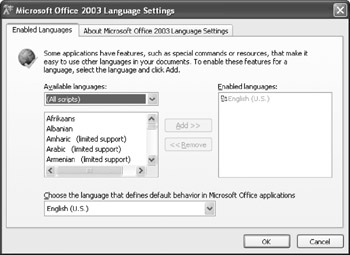
Figure B-4: Choose the languages you want to work with using Microsoft Office 2003 Language Settings. -
In the Available Languages drop-down list, click the language you want to use.
-
Click Add. Office adds the language to the Enabled Languages list. Repeat for any additional languages you want to add.
-
If you want to change the default language for Office, click the Choose The Language That Defines Default Behavior In Microsoft Office Applications arrow, and then select the language you want to use.
-
Click OK. Office displays a message alerting you to restart your system to make the new language available.
-
Click Yes if you are ready to restart your system. Office updates your settings and makes the new language available for your use.
Another utility that helps you work with different languages in Word documents is an Input Method Editor (IME). An IME allows you to enter Asian characters in your documents by using your traditional, 101-key keyboard. The IME functions as an add-in utility for the multilanguage features. When you type, Word converts the text to the appropriate characters in the language you've selected.
If the version of Office 2003 you use is in Simplified Chinese, Traditional Chinese, Japanese, or Korean, the necessary IMEs are already available with your software. If you use another version of Office and want to be able to use IMEs, you can go to the Microsoft Office Download Center (http://office.microsoft.com/OfficeUpdate/default.aspx) and download the IMEs you need.
After you download and install the IMEs, they'll be available in your Language Bar. To select the IME you want to use, simply click the keyboard selection on the Language Bar to display the menu. Click your choice, and Office updates your keyboard settings.
|
| < Day Day Up > |
|
EAN: 2147483647
Pages: 373