Choosing Predesigned Columns
|
| < Day Day Up > |
|
Word includes a number of professionally designed templates that can help you get a jump start on using columns in your documents. The Brochure and Directory templates are two of these. You can get a closer look at the templates by following these steps:
-
Choose File, New. The New Document task pane appears on the right side of your work area.
-
Click On My Computer in the Templates area. The Templates dialog box appears. Click the Publications tab, as shown in Figure 19-1.
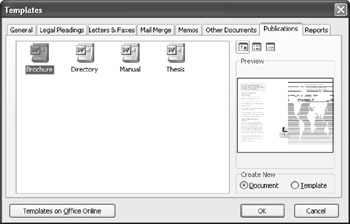
Figure 19-1: You can begin working with columns by using Word's predesigned templates. -
To see a preview of the different document templates, click each one that you want to see. You may be prompted to install templates that are not installed by default. The Brochure and Directory types, shown in Figure 19-2 and Figure 19-3, include the use of columns.
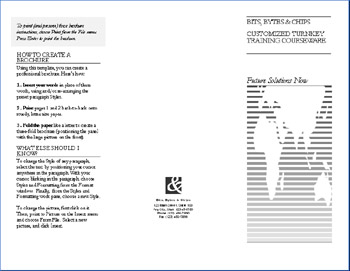
Figure 19-2: Brochure uses a three-column layout in landscape mode to create a trifold brochure.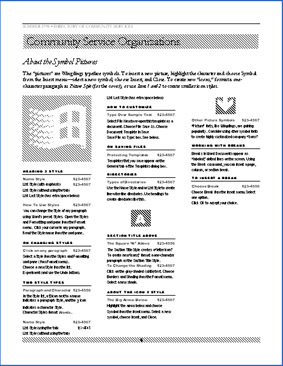
Figure 19-3: Directory uses a three-column layout in portrait mode to provide the template for a directory-type document. -
To open one of the templates, simply click your choice and click OK.
Note The terms landscape and portrait are layout terms used to describe the way in which a page is positioned for printing. In landscape mode, the document is printed so that the long edge of the paper is the top of the document, in 11by-8.5inch layout. In portrait mode, the document is printed in the traditional 8.5by-11inch layout.
Cross-Reference For more about working with Word's templates, see "Working with Templates and Wizards".
|
| < Day Day Up > |
|
EAN: 2147483647
Pages: 373