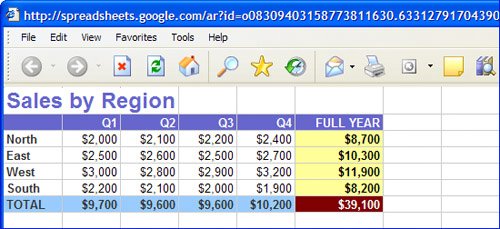Section 14. Printing Google Spreadsheets
| When you're finished creating your spreadsheet, you might want to print a hard copy. This is a fairly easy, if not overly intuitive, task, as there's no quick and easy "print" button or function. Instead, here's what you need to do:
The contents of the new browser windowthat is, your spreadsheet datawill now print. Note Google Spreadsheets doesn't let you automatically print multiple sheets in a spreadsheet file; it only prints one sheet at a time. You must switch to each sheet separately, and then go through the File, Get HTML procedure. |