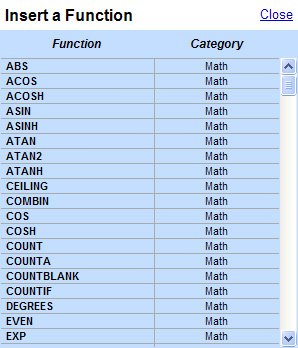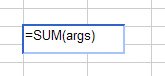Entering Functions
| You can enter a function into a formula either by typing the name of the function or by pasting the function into the formula from a list of functions displayed on the Formulas tab. (You don't have to be on the Formulas tab to enter functions manually, however.) To use the Formulas tab to enter formulas, follow these steps:
Figure 36. The selected function pasted into a cell. |
- Chapter I e-Search: A Conceptual Framework of Online Consumer Behavior
- Chapter VII Objective and Perceived Complexity and Their Impacts on Internet Communication
- Chapter X Converting Browsers to Buyers: Key Considerations in Designing Business-to-Consumer Web Sites
- Chapter XIV Product Catalog and Shopping Cart Effective Design
- Chapter XVI Turning Web Surfers into Loyal Customers: Cognitive Lock-In Through Interface Design and Web Site Usability