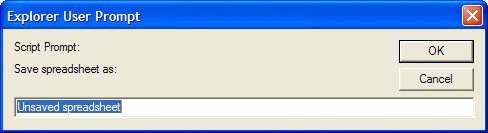Saving a Spreadsheet
| When you are finished with a spreadsheet, you need to save the file. When you first save a file, you must do this manuallyand give the file a name. After this first save, Google automatically resaves the file every time you make a change to the spreadsheet. In essence, this means that you only have to save the spreadsheet once; Google saves all further changes automatically. Note Google's automatic file save feature is called, appropriately enough, Autosave. To save a new spreadsheet, follow these steps:
That's all there is to it. The spreadsheet is now saved on Google's servers, and you don't have to bother resaving it at any future point. Just rememberthe spreadsheet file you just saved isn't on your PC's hard disk. It's stored on Google's servers, which means you must be connected to the Internet to access it. That's the thing about Google Spreadsheets; Google handles all the file storage, and your computer is used merely to access the Google Spreadsheets site. There are no Google Spreadsheets files stored on your computer, period. (Although you can choose to manually download a copy of any Google Spreadsheets file to your PC, as explained in the "Exporting a Google Spreadsheet to Excel Format" section coming up in a few moments.) |