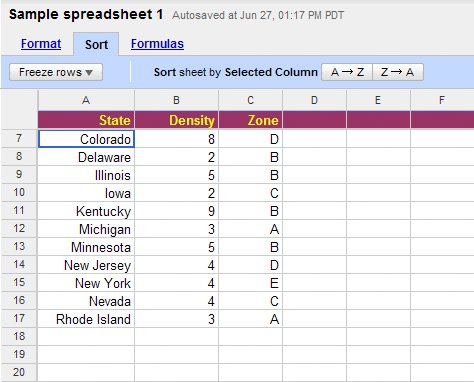Freezing Rows While You Scroll
| As just noted, you can use your keyboard's Page Up and Page Down keys to scroll through long spreadsheets. You can also use your mouse to click the onscreen scrollbars to achieve the same movement. The only problem with scrolling in this manner is that the top rows of the spreadsheettypically used as column headersscroll off the screen when you move down a spreadsheet. Wouldn't it be nice if you could "freeze" your spreadsheet's header row so that it's always visible, even when you're scrolling down? You're in luck; Google Spreadsheets provides just such a header row freeze function. As you can see in Figure 9, when you freeze the top row (or rows) of a spreadsheet, it stays at the top of the screen, no matter how far down you scroll down. Here's how you do it:
Figure 9. A spreadsheet with a frozen header row. Now, when you scroll through your spreadsheet, the selected rows stay frozen in place at the top of the spreadsheet. |