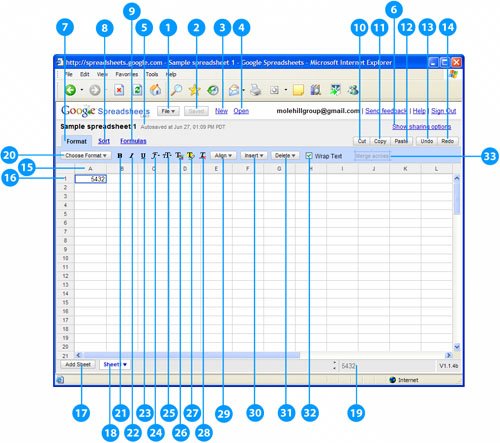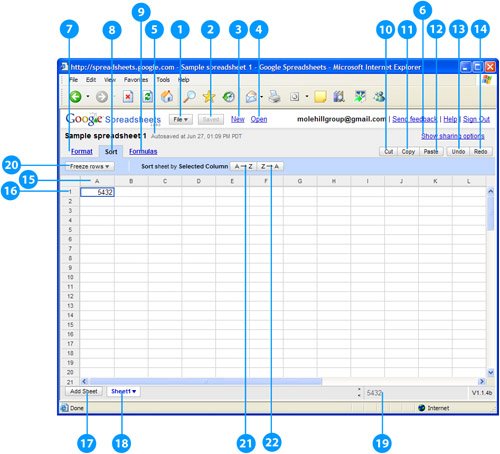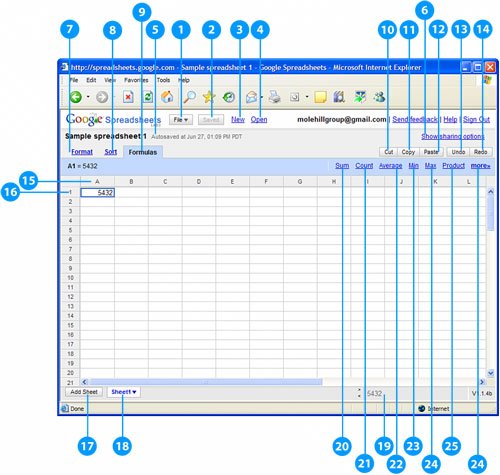Let's take a quick look at what's where in the Google Spreadsheets workspace. The first thing to note is that the workspace changes slightly, depending on which tab (Format, Sort, or Formulas) you select at the top of the page. You can view the three different tabs in Figures 6, 7, and 8; Table 2 details all the functionality of the various workspace elements.
Table 2. Elements of the Google Spreadsheets Workspace
Element | Tab | Description |
|---|
File button | All | Lets you save, open, import, and export spreadsheet files |
Save button | All | Saves the current spreadsheet |
New link | All | Opens a new spreadsheet in a new browser window |
Open link | All | Opens a previously saved spreadsheet, or uploads an XLS spreadsheet file stored on your computer |
Spreadsheet title and info | All | Displays the title of the current spreadsheet, as well as when it was last saved (visible only when using a saved spreadsheet) |
Share This Spreadsheet link | All | Saves the current spreadsheet and displays sharing options (visible only on newly createdthat is, unsavedspreadsheets) |
Show/Hide Sharing Options link | All | Lets you invite other users to share or view the current spreadsheet (visible only when using a saved spreadsheet) |
Format tab | All | Displays formatting controls |
Sort tab | All | Displays sorting controls |
Formulas tab | All | Displays formula controls |
Cut button | All | Cuts the data in the selected cell(s)use when you want to move data to another location |
Copy button | All | Copies the data in the selected cell(s) |
Paste button | All | Pastes cut or copied data |
Undo button | All | Undoes the most recent entry, edit, or operation |
Redo button | All | Redoes an undone operation |
Add Sheet button | All | Adds a new sheet to the current spreadsheet |
Sheet 1, Sheet 2, etc. | All | Click to select different sheets within the current spreadsheet |
Reference area | All | Displays the contents of the current celleither raw data or the formula behind the numbers |
Choose Format button | Format | Selects a number, date, or plain text format for the selected cell(s) |
Bold | Format | Bolds the contents of the selected cell(s) |
Italic | Format | Italicizes the contents of the selected cell(s) |
Underline | Format | Underlines the contents of the selected cell(s) |
Font Family | Format | Applies a particular font (typeface) to the selected cell(s) |
Font Size | Format | Changes the font size of the selected cell(s) |
Text Color | Format | Changes the color of the contents of the selected cell(s) |
Background Color | Format | Changes the background color of the selected cell(s) |
Clear Format | Format | Clears all formatting from the selected cell(s) |
Align button | Format | Changes the alignment (left, center, right, etc.) of the selected cell(s) |
Insert button | Format | Inserts new rows or columns into the spreadsheet |
Delete button | Format | Deletes rows or columns from the spreadsheet |
Wrap Text | Format | When checked, wraps long text to additional lines within the selected cell(s) |
Merge Across | Format | Merges adjacent cells into a single cell |
Freeze Rows | Sort | When sorting, freezes the top row(s) of the spreadsheet as header rows |
Sort Sheet by Selected Column: A > Z | Sort | Sorts the spreadsheet by the currently selected column, in alphabetical (or numerical) order |
Sort Sheet by Selected Column: Z > Z | Sort | Sorts the spreadsheet by the currently selected column, in reverse alphabetical (or numerical) order |
Reference area | Formulas | Displays the name of the selected cell |
Sum | Formulas | Calculates the total of a group of cells |
Count | Formulas | Counts the number of cells in a range that contain numeric values |
Average | Formulas | Calculates the mean average of a group of numbers |
Min | Formulas | Returns the minimum value in a range of cells |
Max | Formulas | Returns the maximum value in a range of cells |
Product | Formulas | Calculates the product of the specified valuesthat is, it multiplies all the values together |
More>> | Formulas | Displays all available Google Spreadsheets functions |