What s What (and What s Where) on eBay
What's What (and What's Where) on eBayNot even counting the millions of individual auction listings, eBay has a ton of content and community on its siteif you know where to find it. (And the home page isn't always the best place to find what you're looking for!) eBay's Home Pagefor New UsersOn your first visit to the eBay site (www.ebay.com), you'll be prompted to register as a new user. The Welcome to eBay page provides some general overview information on using the site, and also provides a shortcut to registration. Just click the Register Now button, then follow the onscreen instructions. (Learn more about eBay registration in Chapter 2, "Joining Up and Getting Started.") eBay's Home Pagefor Registered UsersAfter you've registered with eBay, you see the site's normal home page, shown in Figure 1.1. From here, you can access eBay's most important features and servicesas well as sign in to your eBay account, if you've already registered. Figure 1.1. Access the most important parts of eBay from the home page (www.ebay.com).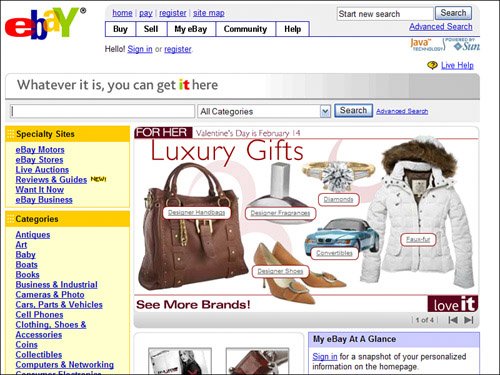 The big chunk of space in the middle of the page is probably best ignored; it's nothing more than a big advertisement for the category or items du jour. Better to focus on the links along the top and left side of the page. Across the top of the home pageacross virtually every eBay page, as a matter of factis the Navigation Bar. This bar includes links to the major sections of the eBay site: Buy, Sell, My eBay, Community, and Help. When you click one of these links, you go to the main page for that section. To the right of the Navigation Bar is the Search box. This is what you use to search for items you might want to buy; enter your query into the box and then click the Search button. More advanced search options are available by clicking the Advanced Search link. (Learn more about searching eBay in Chapter 7, "Searching for Items to Buy.") Note
Along the left side of the home page is a collection of links to specific eBay item categories and specialty sites. When you want to find an item on which to bid, it's easy to click through the categories listed on the left of the home pageor to search for items using the Search box. For other key activities, refer to the information in Table 1.1, which shows you which links to click.
Where to Find Everything Else: eBay's Site MapThe good news is, there's a lot of great content on the eBay site. The bad news is, there's so much stuffand it's so haphazardly organizedthat most users never find some of eBay's most interesting and useful features. In fact, you simply can't access many features from the home page. To really dig down into the eBay site, you need a little helpwhich you can get from eBay's Site Map page. You can access the Site Map page by clicking the Site Map link above the Navigation Bar. This page, shown in Figure 1.2, serves as the true access point to eBay's numerous and diverse features. Figure 1.2. Use the Site Map to quickly access all the different parts of the eBay site.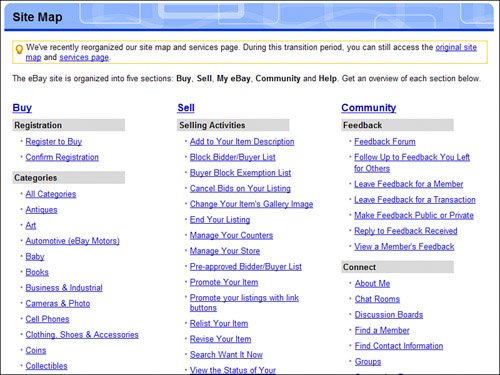 If you've never visited the Site Map page, I guarantee you'll be surprised at everything you'll find there. The Site Map offers direct links to a bunch of features and services that you probably didn't even know existed! You can also use the links on the Site Map page to keep up with all the new features of the siteand keep up on the daily events and happenings. For example, if you're new to eBay, you might want to check out the links in the Community section of the Site Map. Or, to find out about any technical system updates (or planned outages), click the System Announcements link (in the News section). Contacting eBayAlthough you could use eBay's various discussion boards to try to contact eBay (as eBay suggests), you'll quickly discover that this method of communication often leaves something to be desiredlike a fast response! Instead, try contacting eBay staff directly through the Web form support system. Start at the Contact Us page (shown in Figure 1.3), located at pages.ebay.com/help/contact_us/_base/. Select a topic, subtopic, and specific issue, and then click Continue. The following "instant help" page includes links that answer the most common questions. To continue through to contact eBay, click the Email link to display the Contact Us form. Enter your message or question then click the Send button. Figure 1.3. Contact eBay from the Contact Us page. You can also contact eBay by phone (800-322-9266 or 408-558-7400) or by postal mail, at
|
EAN: 2147483647
Pages: 204
