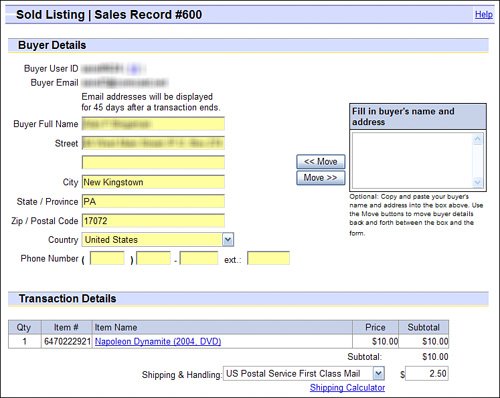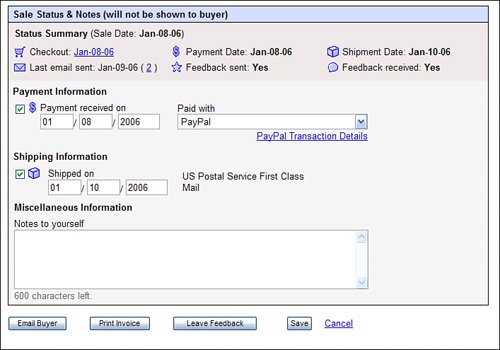Receiving Payment
| When you receive payment from a buyer, you want to update Selling Manager to reflect the payment, and to enter the buyer's shipping information. If a buyer pays via PayPal, this information is entered automatically. If the buyer pays by any other method (and doesn't go through the full checkout process), you'll need to enter this information manually. You do this from the individual Sales Record page, as described here:
Tip
At this time you should also send the buyer a payment-received message. You can access the Email Buyer page by clicking the Email Buyer button on the Sales Record page. |
EAN: 2147483647
Pages: 204