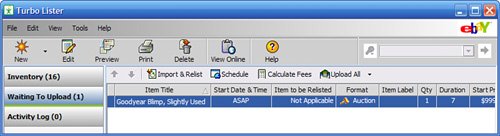| Turbo Lister keeps all your item listingspast and pendingin an inventory list. To view the items in your inventory, click Inventory in the left-hand pane. This page lists all the items you've created; from here you can edit, delete, or create duplicate items. When you have an auction that you're ready to launch, follow these steps: 1. | Go to the Inventory page.
| 2. | Select the item(s) you want to launch.
| 3. | Click the Add to Upload button; this copies the item(s) to your upload list. (The original items still appear in your inventory listing, so you can reuse them for additional auctions later.)
Caution  | Remember, just because an item appears in your inventory list doesn't mean that it has been launched as an eBay auction. You have to manually select which items you want to list, and then upload those items to eBay. |
| 4. | Turbo Lister displays the Add to Upload dialog box; click the Go Upload button.
| 5. | This action displays the Waiting to Upload screen, shown in Figure 20.5. (You can also select this screen manually, by clicking Waiting to Upload in the left-hand pane.) This screen shows all items waiting to be uploaded.
Figure 20.5. Items waiting to be uploaded to eBay. 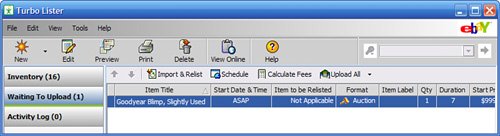
| 6. | To calculate your listing fees for these items, click the Calculate Fees button.
| 7. | To change the starting time for an item, select the item and then click the Schedule button. When the Schedule Listing Start dialog box appears, make a new selection and then click OK. (Remember, you'll pay $0.10 per listing to schedule a later start time.)
| 8. | When you're ready to upload these items, click the Upload All button.
|
Turbo Lister now connects to the eBay site and uploads the selected item listings. Those listings that are set to start immediately do so, and items with a future start time are sent to eBay's Pending Listings section. These auctions will go live at the time(s) you previously scheduled. Pretty easy, huh? Just remember that you pay an extra $0.10 for every item you submit with Turbo Lister, due to the use of eBay's pay-per-use templates. (It's the same when you use these templates with the standard Listing Designer feature.) The Absolute Minimum Here are the key points to remember from this chapter: You can use Turbo Lister to create multiple listingscomplete with fancy formatting and templatesoffline, and then upload all these listings at one time. The Turbo Lister software is available for downloading from eBayand it's free! Before you use Turbo Lister, you have to configure it to display various default information for your auction listings. The listings you create are added to Turbo Lister's inventory list; you then have to upload these listings to eBay in order to start the auctions. You can also use Turbo Lister to create multiple listings for commonly sold items, using eBay's pre-filled item description feature.
|
|