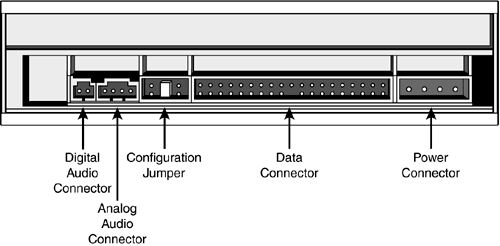Upgrade #2: Adding an Internal CD or DVD Drive Adding an internal CD or DVD drive is just a tad more complex than installing an external model physically, it's more like installing a hard drive. Naturally, you have to find an open drive bay and connect the appropriate data and power cables. Plus and this is a new wrinkle you have to make separate analog and (optionally) digital audio connections. Figure 5.2 shows the back of a typical IDE CD/DVD drive. Figure 5.2. All the various connections on the back of a CD/DVD drive. 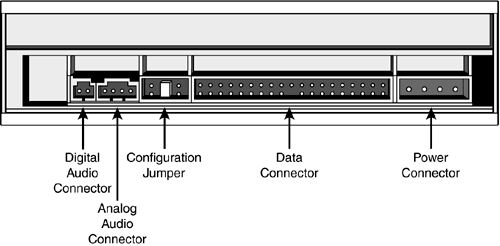
caution  | Making the separate audio connection is crucial, as sound data is not transmitted via the CD's drive's standard data output. You have to connect the audio separately to the sound card, or you won't hear a thing. |
Follow these steps to install an internal CD or CD/DVD drive in your PC: Close Windows and power off your PC. Disconnect your PC from its power source. Open the system unit case. note  | If this is your system's first CD/DVD drive, you might need to connect a brand new data cable inside the system unit. You'll need to purchase an IDE ribbon cable. One end of the cable will connect to your CD/DVD drive and the other to your system's motherboard. Look for an existing ribbon cable plugged into your motherboard, most likely running to your hard drive; there should be another IDE connector (sometimes labeled Secondary IDE) right next to it. Plug the new ribbon cable into this secondary IDE connector. |
Set the drive selection jumper on your CD/DVD drive to the slave position or, if your system uses it, to the cable select position. (Try the slave position first; if this doesn't work, go with cable select.) Locate an empty drive bay in your system unit and position the drive next to the bay. Don't slide the drive into the bay just yet. Connect an internal power cable to the drive. Connect a data cable to the drive. If you're replacing an existing CD/DVD drive, use that drive's connector. If you're adding a second CD/DVD drive, connect this new drive to the open (slave) connector on the cable. Connect a 4-pin cable from the analog audio out connector on the drive to the analog audio in connector on your sound card (see Figure 5.3). Figure 5.3. Be sure to connect the audio connector to the back of your optical drive and to your sound card. 
If your sound card has digital audio capability, connect a 2-pin cable from the digital audio out connector on the CD or DVD drive to the digital audio in connector on your sound card. note  | Whether you use the analog or digital audio connections depends on your PC's sound card. All sound cards should have an analog audio connector; newer and higher-end sound cards should also have a digital audio connector. You should use the digital connection if you can, as it provides much better sound. |
Slide the drive into the bay and fasten it securely with the screws either shipped with your PC's case or with the drive you are installing. Reconnect your PC to an AC power supply, power it up, and let Windows recognize the drive and install the appropriate drivers. (If your new drive came with its own installation program on disk or CD, now is the time to run the program.) Test the new drive. Assuming everything works okay, reinstall the system unit cover.
THE ABSOLUTE MINIMUM CDs can hold up to 700MB of audio or digital data; DVDs can hold 4.7GB or more of audio/video or digital data. All DVD drives can also play back audio and data CDs. Recordable (CD-R) discs let you record once; rewriteable (CD-RW) discs let you record and rerecord multiple times. There are multiple competing DVD recording formats (DVD-RAM, DVD-R, DVD-RW, DVD+RW, and so on), with no clear winner at this point in time. If you must buy a DVD burner today, look for a drive that can read/write multiple formats. The easiest way to add a CD or DVD drive to your system is with an external USB or FireWire model. Installing an internal CD or DVD drive is similar to installing a hard disk drive, but with the addition of making analog and digital audio connections to your PC's sound card.
|
|