Section 5.3. Wide-Area Preference Settings
5.3. Wide-Area Preference SettingsAs provided by Apple in Mac OS X 10.4 Tiger and in Bonjour for Windows 1.0, Wide-Area service discovery is a behind-the-scenes technology. The APIs are there for developers to use, but until developers start using those APIs or DNS administrators start advertising the automatic legacy browse domains described above, end users will see no difference. However, if you look in Apple's Darwin open source repository, you'll find source code for user-interface control panels for Mac OS X and for Windows, to allow developers (and adventurous end users) to experiment with the technology. Also, at time of writing, precompiled binaries of those control panels are available with instructions at http://www.dns-sd.org/ClientSetup.html. These control panels allow you to set system-wide defaults that will cause standard, unmodified Zeroconf applications to browse for and/or register network services in wide-area domains, rather than only on the local link. Figure 5-1 shows the Bonjour Preference Pane as it appears when installed on Mac OS X. Figure 5-1. Bonjour Preference Pane for Mac OS X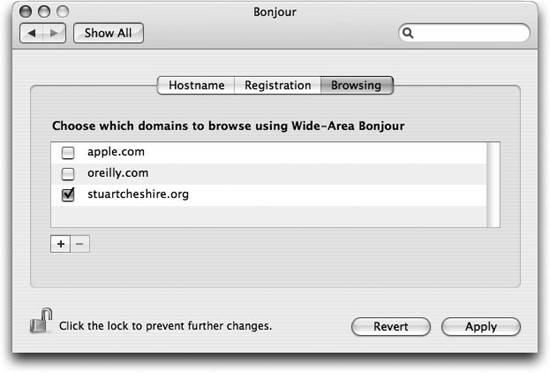 Figure 5-2 shows the Bonjour Control Panel as it appears when installed on Microsoft Windows. On both Windows and Macintosh, the Bonjour Control Panel has three tabs: Hostname, Registration, and Browsing. Figure 5-2. Bonjour Control Panel for Windows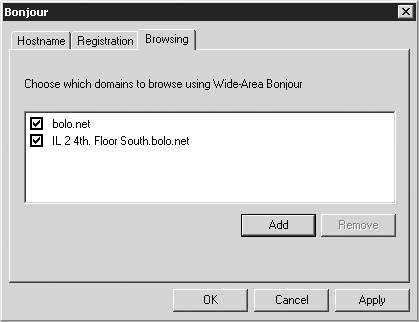 5.3.1. HostnameIf you have a Dynamic DNS hostname assigned to you by your DNS server admin, who ensures that everyone's hostname is unique, (or if you run your own DNS server with Dynamic Update), you can enter it here and click Apply. The hostname must be fully qualified, so don't enter a hostname like steve, enter a hostname like steve.bonjour.example.com. The yellow dot will turn green to confirm a successful registration with the DNS server, or red if a permanent error occurs, such as trying to update a name that you're not authorized to update. If the dot remains yellow, that indicates lack of network connectivity; for example, your Ethernet cable may not be plugged in. Connect the cable or otherwise establish connectivity, and the dot should turn green or red as appropriate. Note that hostname registrations will not work if your computer is behind a NAT gateway, unless that NAT gateway supports a NAT port mapping protocol. If you have an Apple AirPort Extreme or AirPort Express base station, you can turn on NAT-PMP, described below, using the AirPort Admin Utility. Certain NAT gateways that support the UPnP Home Gateway Protocol may also work. If the DNS server requires credentials to authenticate secure updates, click Password...and enter the key name and key data given to you by the DNS operator. The key name is most often the name of your DNS domain, for example, bonjour.example.com. The key data or "password" is most often a random-looking string of charactersfor example, CnMMp/xdDomQZ4TelKIHeQ==. 5.3.2. RegistrationIf you'd like to advertise services on your machine that are discoverable anywhere on the Internet (or anywhere behind your firewall), click the checkbox and enter an appropriate DNS domain in the Registration panel. DNS-SD-advertised services such as Personal File Sharing, Personal Web Sharing, Remote Login, FTP Sharing, SubEthaEdit shared documents, iPhoto sharing, etc., will be visible from anywhere in the world. As with Dynamic DNS hostnames, if your computer is behind a NAT gateway, wide-area service registrations will only work if the NAT gateway supports NAT-PMP or the UPnP Home Gateway Protocol. Just like your hostname registration, the DNS server for your DNS-SD domains may require you to enter a key name and password before it will accept service registrations. Simply click Password...and enter the key name and key data given to you by the DNS server operator. 5.3.3. BrowsingIf you don't want to advertise services on your machine but do want to discover services advertised by others, enter a default browse domain in the Browsing panel. For fun, try this on Mac OS X 10.4 Tiger or the equivalent steps on Windows using the Bonjour plug-in for Internet Explorer:
|
EAN: 2147483647
Pages: 97
- Article 356 Liquidtight Flexible Nonmetallic Conduit Type LFNC
- Article 374 Cellular Metal Floor Raceways
- Article 645 Information Technology Equipment
- Notes for Tables 11(A) and 11(B)
- Example No. D10 Feeder Ampacity Determination for Adjustable-Speed Drive Control [See 215.2, 430.24, 620.13, 620.14, 620.61, Tables 430.22(E), and 620.14]