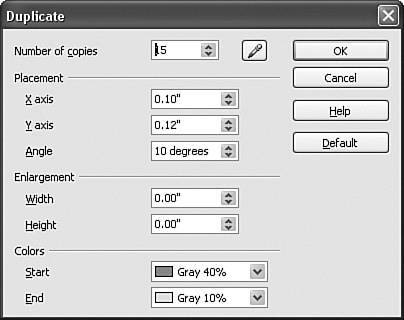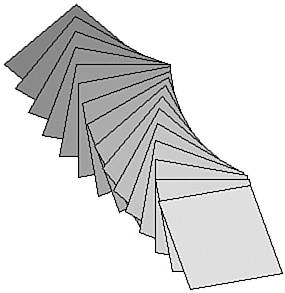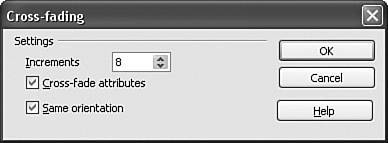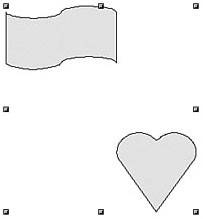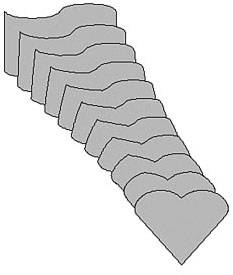Advancing to Specific Needs
| Draw contains several advanced functions that are useful in certain specific instances, especially Web images and data exchange. Duplicating a ShapeThis function allows you to duplicate a selected shape while changing the options applied to the duplicates. Right-click an object (or a group of selected objects), and then select Edit > Duplicate. You see the Duplicate dialog box. The Duplicate dialog box. You can choose the following:
These options applied to a rectangle produce the following result. The end result of duplication is a new group. A duplicate example. Cross-Fading Objects in a TransitionCross-fading transforms a shape from one form to another. This option is available only in OOo Draw. You can copy the objects into Impress and, by using the animation editor available with Impress, animate the objects and use your animations as transitions between slides. To carry out a cross-fade, hold down the Shift key while selecting each object. Then select Edit > Cross-fading. You see the Cross-fading dialog box. The Cross-fading dialog box. Set the desired increments, attributes, and orientation. In this example you start with two shapes. Cross-fade before. Cross-fade after. Increments is set to 8, which means that there are eight shapes between the original two shapes. OOo Draw makes eight transitions that gradually change the shape of a banner into a heart, so you see a total of nine images including the original. |
EAN: 2147483647
Pages: 143