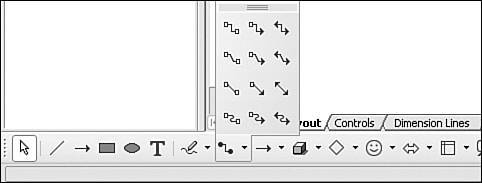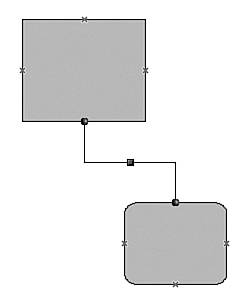Creating Flowcharts and Organizational Charts
| To create a flowchart or organizational chart, choose a shape from the Flowchart toolbar, located on the Drawing toolbar in OOo Draw. The most common flowchart symbols are provided. The Flowchart toolbar. 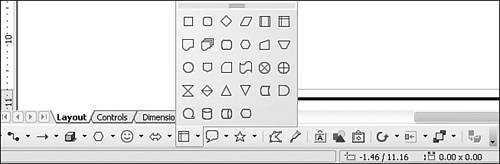 Click the shape you want, and drag it to create the shape. You can draw your own shapes as well, and you can put multiple shapes in one illustration. After you've created the shapes, you need to add the necessary connectors from the Connectors toolbar, located on the Drawing toolbar. The Connectors toolbar. To use the connector, move the mouse pointer over the edge of the flowchart shape. You see the connector sites. Click a connector site, and then click another connector site. When the flowchart or organizational shapes are moved, the connectors move with the shapes. A Connector site. To add text to a shape, double-click the shape and either type your text or paste in text from another file. You can type vertical text as well. This button is available on the Drawing toolbar. To change your shape's color background, click the shape and select Format > Area or click the Area icon on the Line and Filling toolbar. A flowchart example. 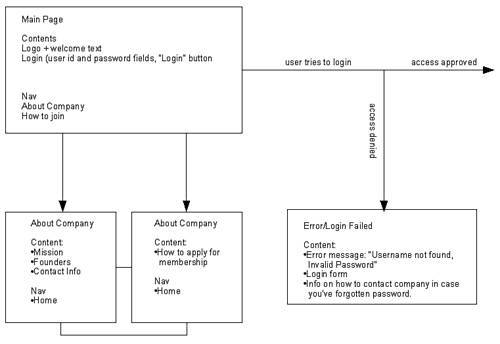 |
EAN: 2147483647
Pages: 143