Printing It for All to See
| Tip Use the File > Page Preview function before printing, especially on documents with multiple pages, such as this mockup for a neighborhood newsletter. A final glance to make sure that everything displays correctly can often save you a lot of wasted paper. Page Preview. 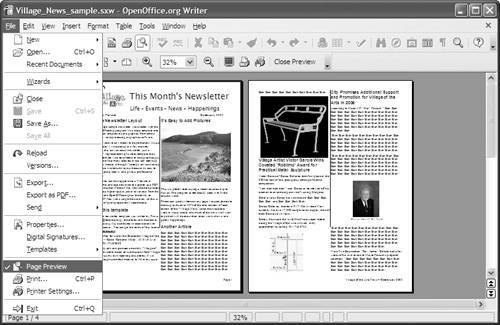 After that, printing is merely a matter of selecting File > Print or clicking the Printer button. That's it. You have now created, altered, saved, and printed a document using OpenOffice.org. Because OOo is an integrated program suite, you now know how to save and print any kind of file you create or edit with OOo, not just text documents. And if you get stuck anywhere at any time while you're using OOo, you have the handy ? help button near the top right of the screen. Click that and you'll see the entire, detailed, built-in OOo manual. It doesn't have every answer to every question, but it has most answers to most questions. Beyond that, there's the www.support.openoffice.org Web site. It is the place to get the most up-to-date help with OOo. It includes many constantly-updated FAQs, tutorials, and other resourcesand a link to the OpenOffice Forum, where you can ask other users for help with any problems you couldn't solve by searching the rest of the material on the site. |
EAN: 2147483647
Pages: 143