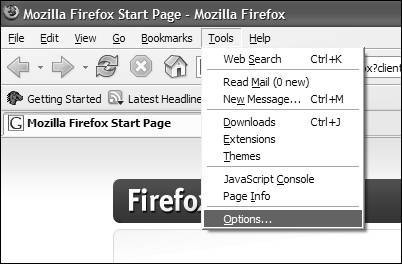Privacy and Other Options
| But what if you want to change a setting or two? Select Tools > Options from the dropdown menu. Selecting Options. This brings up the General Options window, which is where you can change your home page and several other self-explanatory basic settings. The General Options window. 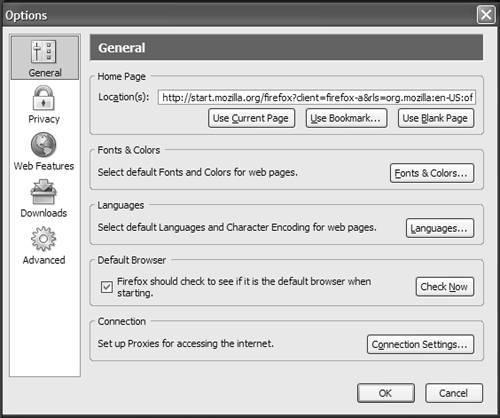 Another useful Options window controls privacy. Remember when you were shopping online for a surprise gift and it wasn't a surprise because the person to whom you were giving the gift borrowed your computer and saw the page you'd ordered it from? With Firefox you can erase your WWW tracks so that no one can see what sites you've visited. You can clear just the site history, just your download history, or any combination of the available options up to and including all of them at once. Privacy Options. 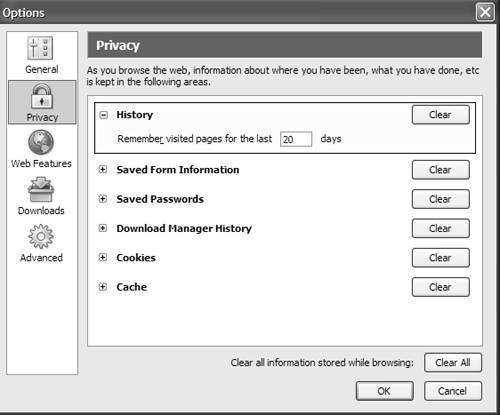 The next important window sets Web features. By default it's set to block most popup ads. A few will still get through, because advertisers keep looking for ways to defeat popup blockers, and sometimes they succeed. There's also an option to allow popups from selected Web sites. This is important, because some banking and ecommerce sites rely on popup windows for logins and other vital functions. By allowing popups only on sites where you want and need them, you can block most popup ads and still have your favorite popup-using sites work correctly. This window is also where you control image loading, Java, and JavaScript, but this isn't necessary for most users, so we won't go into it here. Web Features. 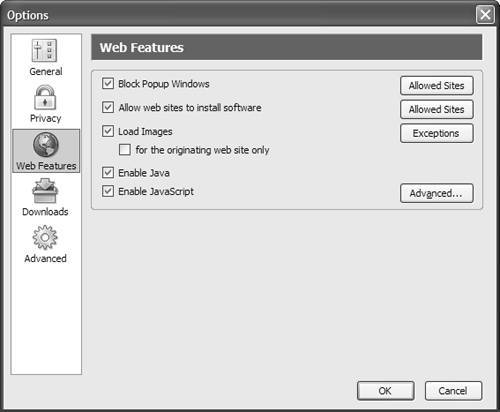 The only remaining window in this group is called Advanced, but it really isn't very advanced. Go ahead and explore it for yourself. If you change a setting and don't like the results, you can undo it in a second or less, so experimenting a little on your own won't hurt anything. Advanced. 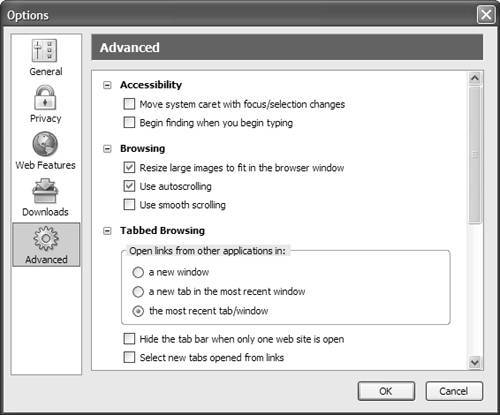 |
EAN: 2147483647
Pages: 143