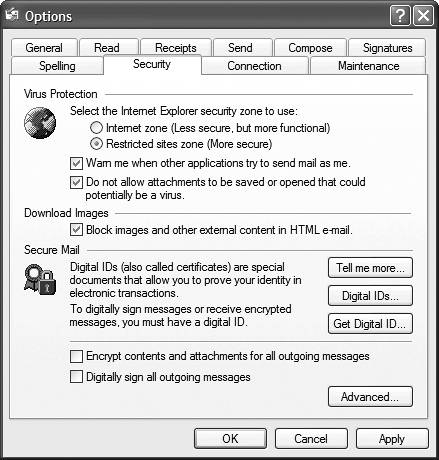Protecting Against E-mail Viruses
| One of the big problems with the Internet is that all the near-instant communication makes it easy for computer viruses to spread quite rapidly. Every way you can communicate online is also a way for viruses to spread. NOTE Learn more about protecting your system from computer viruses in Chapter 11, "Managing Online Security." E-mail is not exempt from this. One of the more popular ways of spreading viruses is through attachments to e-mail messages. I'll discuss attachments in more detail later in this chapter, but for this discussion all you need to know is that an attachment is a file, of any type, that hitches a ride on an e-mail message. Because a virus is just a computer file, it's quite easy for viruses to tag along on e-mail messages. It's just too easy to receive an e-mail message with a file attached, click the file to open it, and then launch the virus file. Boom! You're infected. TIP Worried that a file even a Word .DOC file might contain a virus? Then open the file in Notepad or WordPad. Both these programs open any program as plain text, so you can read what's there without activating any potential virus code. Viruses can be found in many different types of files. The most common file types for viruses are .EXE, .VBS, .BAT, .COM, and .PIF. Viruses can also be embedded in Word or Excel files, using VisualBasic macro code. You can't catch a virus from a picture file, so viewing .JPG, .GIF, .TIF, and .BMP files is completely safe. If you think about it, it should be fairly easy to avoid catching a virus. Just don't open any .EXE, .VBS, .BAT, .COM, or .PIF files you receive via e-mail especially if they come from people you don't know. The problem is that people are curious. When you see an e-mail with the subject line "Nude pictures of your neighbor's wife" or "I love you," you might be tempted to take a look. That temptation is what gets you. It gets worse when the virus developers try to "hide" the file's extension. What would you think if you saw a filename that looked like this: nude pictures.jpg.vbs? You might think it's a .JPG file especially if the file name was so long that the ".VBS" part was hidden off to the side. And, because .JPG files are safe, you might open it, even though it's not really a .JPG. (It's a .VBS VisualBasic Script file with a ".JPG" in the middle of the filename.) You can see how tricky the virus developers are. They've even developed viruses that implant themselves in your machine and then use Outlook Express to e-mail copies of themselves to all the contacts in your Address Book. Then your friends see an e-mail from you, with some sort of file attached, and naively open the file. (If it's from you, it must be safe right?) Boom! Another system infected. And another. And another. The only way to completely protect yourself against e-mail viruses is to never open any e-mail attachments. That's probably too drastic for most users, so Outlook Express 6 has added some virus-protection features that you should find useful. You access Outlook Express' virus-protection by selecting Tools, Options to display the Options dialog box, then selecting the Security tab. As you can see in Figure 9.4, the top half of this tab is devoted to virus protection. Figure 9.4. Configure Outlook Express to protect you from e-mail viruses.
The key features here are the two checkboxes. The first one, Warn Me When Other Applications Try to Send Mail As Me, protects you from viruses hijacking Outlook Express to e-mail themselves to your contacts. The second option, Do Not Allow Attachments To Be Saved or Opened That Could Potentially Be a Virus, blocks the receipt of any .EXE, .VBS, or .PIF file. For the best protection, you should check both these options. The only problem you might have with that is if you ever need to receive a legitimate application file (.EXE extension) from another user. With the second option enabled, you couldn't receive the program. NOTE The block images option is one that I normally don't select, as too many legitimate e-mail messages depend on graphics to deliver their message. Blocking all graphics renders these harmless messages virtually unreadable; I prefer not to throw out the baby with the bathwater. The solution, of course, is to leave the option checked until you know you're going to receive an .EXE file. Then you can uncheck the option, receive the file, and then go back and turn the option back on. There's one more option on the Security tab that warrants your attention. When you check the Block Images and Other External Content in HTML E-Mail option, Outlook Express will not display any graphics included as part of an e-mail message. This serves three purposes. First, blocking image downloads will speed up the reading of your messages; you don't have to wait for external images to download to read the message. Second, some viruses and spyware attach themselves to e-mail images, so you can increase your protection by simply not displaying these images. Third, graphic e-mail is often a sign of spam; while blocking the images won't eliminate the spam, it will reduce the bandwidth associated with the problem. |
EAN: 2147483647
Pages: 270