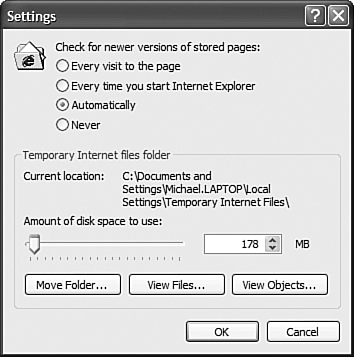Speeding Up Your Browser
| While we're on the topic of configuring IE6, there are a handful of settings you can adjust to speed up your Web browsing. If you connect through a particularly slow connection, you should consider reconfiguring these settings. Set a Larger CacheIE6 uses a section of your hard disk to hold previously viewed Web pages and graphics. This disk space is called a cache, and the bigger it is, the faster your browser will be in reloading older pages. The most significant speed enhancement you can make comes from resizing this cache. The bigger the cache, the faster your browser is when visiting pages you've already been to. TIP If you have a large (40GB+) hard disk with lots of free space, consider assigning between 500MB and 1GB to the cache. Of course, if you select too large a cache, you'll eat up valuable hard disk space. So you have to choose some sort of compromise between size and performance. If you're continually waiting for your favorite pages to load, your cache may be too small. Choose a larger setting and see how that affects performance. TIP If your hard disk is getting too full (or if your browser keeps loading old versions of certain pages), you should clear your browser cache. You do this by clicking the Delete Files button on the General tab of the Internet Options dialog box. To change the IE6's cache size, follow these steps:
Don't Check for UpdatesOf course, a cache is no good if your browser downloads every single element every time you visit a page. Forcing your browser to use the cache helps faster performance. This way IE6 only checks for new content periodically. CAUTION If you turn off page verification entirely, you run the risk of not always loading the latest Web page content. To configure this Web page verification, follow these steps:
Turn Off the GraphicsAnother, more drastic, thing you can do to speed up your browser is to not load graphics. Although this approach definitely reduces the appeal of most Web pages, it can help you cope with an extremely slow Internet connection. Here's how you prevent IE6 from loading Web-page graphics:
|
EAN: 2147483647
Pages: 270