Installing Programs from the Internet
| Nowadays many software publishers make their products available via download from the Internet. Many users like this because it provides immediate gratification via instant download. However, it only works if the download is a relatively small file, or if you have a fast broadband connection to the Internet. If you try to download a big file over a slow connection, you're going to get really tired of waiting for the download to complete. Downloading Commercial ProgramsWhen you download a program from a major software publisher, the process is generally fairly easy to follow. You probably have to read a page of dos and don'ts, agree to the publisher's licensing agreements, and then click a button to start the download. After you specify to which folder on your hard disk you want to save the downloaded file, the download begins. A dialog box should alert you when the download is complete. From this point, installing the program is almost identical to installing from CD or DVD. Use My Computer to navigate to where you saved the downloaded file, and then launch the file. The software's installation program should then take over, and lead you through the rest of the process step-by-step. TIP If you expect to do a lot of downloading, you might want to create a dedicated My Downloads folder in your My Documents folder, and use this folder to hold all your downloaded files. It wouldn't hurt to have your antivirus program do a scan on this folder after you download a file, just in case. Downloading Shareware and FreewareYou can also find a wealth of shareware and freeware programs that you can download free-of-charge. (If it's a shareware program, you typically receive some sort of free evaluation period, after which you need to pay to continue using the program.) These programs are typically found in large Web-based archives, and can be easily downloaded with your Web browser. WEB-BASED ARCHIVESThe biggest of these download archives includes thousands of applications and utilities of all different types. You'll want to search for programs that are Windows XP-compatible, of course although any program that works on Windows 2000 should also work on Windows XP with few, if any, problems. NOTE If you download a lot of files, check out the Go!Zilla Download Manager (www.gozilla.com). Go!Zilla lets you schedule your downloads for low traffic periods, organize and categorize your downloaded files, and even resume broken downloads without having to start over. If you're searching for freeware and shareware, these are some of the best software archives to check out:
All these archives offer typical Web-based downloading. Some other file sites use a different protocol, called File Transfer Protocol (FTP) for file downloading. FTP SERVERSTIP If you prefer to download with a dedicated FTP client, check out CuteFTP (www.globalscape.com/cuteftp/), LaplinkFTP (www.laplinkftp.com), or WS_FTP (www.ipswitch.com/Products/WS_FTP/). FTP servers can be accessed via special FTP client software, or with your Internet Explorer browser (IE). You access an FTP site with IE by entering the address of the FTP site into the Address box, but with FTP (instead of HTTP) in front of the address. For example, the full address of the Microsoft FTP server looks like this: ftp://ftp.microsoft.com. When you access an FTP site with Internet Explorer, the directories and subdirectories on the server are displayed as folders and files in the browser's main window, as shown in Figure 4.3. (This makes Internet Explorer look and work just like My Computer or My Documents.) Downloading is as simple as clicking on the icon for a specific file. Figure 4.3. Viewing the folders and files on Microsoft's FTP site with Internet Explorer.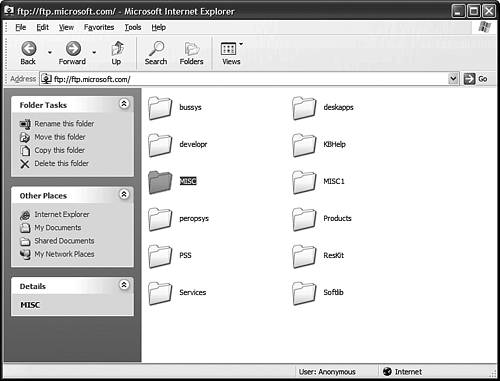 TIP If an FTP site asks for your ID and password, it doesn't support anonymous login. Any site that doesn't support anonymous logins is likely to be off-limits to the general public and reserved for private use. Checking for VirusesTIP Sites that specialize in providing bootleg software and hacked code are sometimes called warez sites. (That's pronounced "wares," as in "softwares.") A computer virus is a malicious program that can infect other files, and do untold damage to your computer system. One of the most common ways of contracting a computer virus is through program files downloaded from the Internet. If you're downloading from a commercial software publisher or major software archive, you probably don't have to worry about accidentally downloading a computer virus. Almost all publishers and archives virus-check their files before they're posted for download. NOTE Learn more about antivirus programs in Chapter 11, "Managing Online Security." If you download from a smaller or independent site, however, the possibility exists that you could be downloading infected files. Sites that offer games or pirated software for download, or quite openly cater to hackers, are high-risk for viruses. Unfortunately, Windows XP provides no built-in defense against computer viruses, which means you need to install a third-party antivirus program. Whichever antivirus program you choose, you need to go online periodically to update the program's virus definition database. New viruses are being created every week and they need to be tracked! |
EAN: 2147483647
Pages: 270