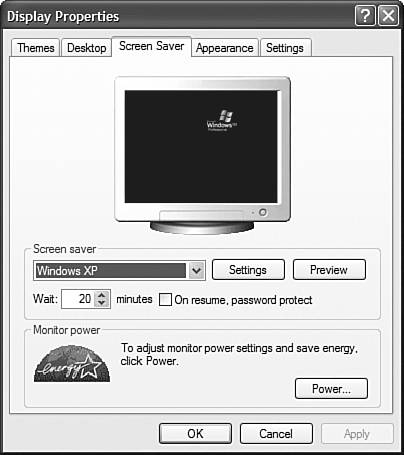Using a Screen Saver
| Screen savers display moving designs on your computer screen when you haven't typed or moved the mouse for a while. This prevents static images from burning into your screen. Although screen burn-in is rarely a problem with newer monitors, screen savers can still be entertaining and hide any work you have on your screen when you leave your desk. You can even assign a password to the screen saver so that only you can reactivate the screen. To activate one of the screen savers included with Windows XP, follow these steps:
|
EAN: 2147483647
Pages: 270
- Chapter IV How Consumers Think About Interactive Aspects of Web Advertising
- Chapter VI Web Site Quality and Usability in E-Commerce
- Chapter X Converting Browsers to Buyers: Key Considerations in Designing Business-to-Consumer Web Sites
- Chapter XII Web Design and E-Commerce
- Chapter XVI Turning Web Surfers into Loyal Customers: Cognitive Lock-In Through Interface Design and Web Site Usability