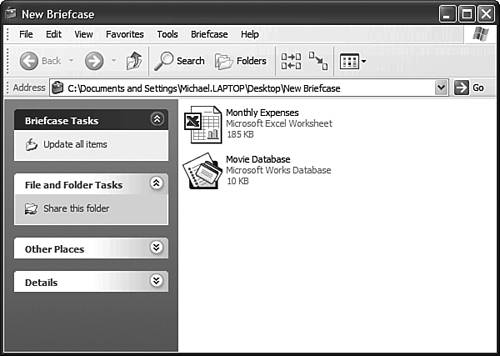| Whether you're bringing work home from the office or writing some personal letters at your local coffee shop, the time will come when you need to share files between your portable PC and a desktop computer. When you're working on the same file from multiple PCs, figuring out which is the most recent version of the file can be a challenge. One way to deal with this problem is to use Windows XP's Briefcase feature to synchronize your files. Briefcase has been around for several versions of Windows, and remains essentially unchanged in Windows XP. With Briefcase you simply pop the files from your primary PC into a Briefcase folder. You can copy the Briefcase folder to another PC or work on its files from a notebook. When you copy the Briefcase back to your main PC or reconnect your notebook to the network, Briefcase automatically updates the original files with your latest changes. To be honest, I've never much used Briefcase. It's kind of awkward, and not very intuitive. Still, it works as promised, and is there if you need it. (It's also available in Windows XP Home Edition, although the offline files feature discussed later in this chapter is not.) Using Briefcase with Removable Drives If you're not connected to a network, you can copy the files you want to share to any removable drive (including floppy disks and flash drives), and then use that removable drive on another PC. It's the old-fashioned way to do it, but it's also a darned convenient way to take a few files home from the office without a lot of hassle. To use Briefcase with a removable drive of any type, follow these steps: 1. | Create a Briefcase icon on your desktop (or in a specific folder) by right-clicking the desktop and selecting New, Briefcase from the pop-up menu.
| 2. | To add a file to your Briefcase, use My Computer or My Documents to navigate to the folder that contains the file you want. Drag the file from its current location and drop it onto the Briefcase icon. Repeat this step to add multiple files to your briefcase.
CAUTION Do not copy the briefcase folder to your second PC! The folder must remain on the floppy disk for the synchronization feature to work. | 3. | Copy your Briefcase to the removable drive by opening My Computer, dragging the Briefcase icon from your desktop, and dropping it onto the selected drive. (The desktop icon won't disappear.)
| 4. | To use your Briefcase folder on another computer, simply connect the removable drive that contains Briefcase to your secondary PC. Open the Briefcase folder (shown in Figure 21.6) directly from the Briefcase drive. You can then open, work on, and save the files in the Briefcase folder.
Figure 21.6. Copy files to your Briefcase folder to use them on another PC. 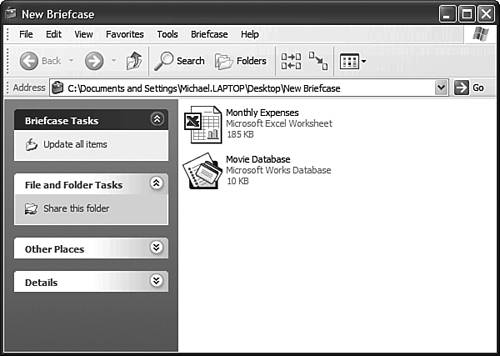
| 5. | To synchronize your Briefcase files with the originals on your primary PC, connect the Briefcase drive to your main PC. Start My Computer and open the specified drive. Drag the Briefcase icon from the removable drive and drop it onto the Briefcase icon on your desktop. Briefcase automatically synchronizes your files so that you are always using the most current version.
|
Using Briefcase on a Network If your laptop is connected to a network, you can use Briefcase to copy files from another computer to your laptop. You can then work on the files when you're on the road, and use Briefcase to synch up the files when you get back to the office. Here's what you do: 1. | Create a Briefcase icon on your portable PC's desktop (or in a specific folder) by right-clicking the desktop and selecting New, Briefcase from the pop-up menu.
| 2. | To add a file to your Briefcase, use My Network Places to navigate to the PC and folder that contains the file you want. Drag the file from its current location and drop it onto the Briefcase icon on your notebook. Repeat this step to add multiple files to your Briefcase.
| 3. | Disconnect from the network and go on the road. You can work on the files that are stored in the Briefcase folder as you would any other files.
| 4. | When you return to your office, connect to the network. Open the Briefcase folder and select Briefcase, Update All. This updates the original files with the changes you made while you were on the road.
|
|