Windows XP s New Audio and Video Features
Windows XP's New Audio and Video FeaturesToday's PCs are used for more than just personal computing. PC use now includes a variety of multimedia activities, from simple picture viewing to advanced CD burning and digital video editing. Windows XP builds the necessary multimedia features into the operating system, so you no longer have to rely on third-party software to perform essential tasks. Digital Picture ManagementWindows XP builds on Windows Me's enhanced support for digital imaging and fully integrates image management into the operating system. This makes Windows XP an ideal environment for working with digital cameras and scanners. XP's My Pictures folder is where you store all your digital picture files. This folder includes a number of image-specific functions that simplify the process of transferring, browsing through, printing, and otherwise manipulating images. By default, My Pictures shows all pictures as thumbnails, as shown in Figure 1.8. You can hover over any image and see key details, such as resolution, format, and size. You can even display all the pictures in the folder as an onscreen slideshow, or set a picture to be your desktop background. Figure 1.8. The My Pictures folder is where you store, view, and manage all your digital images.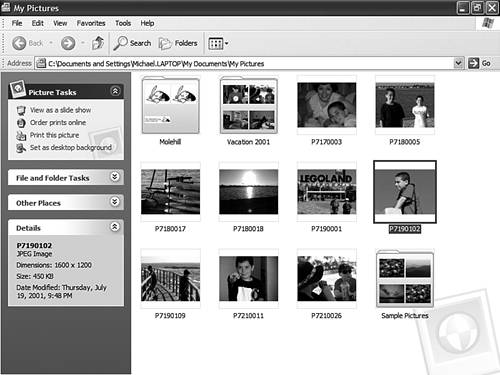 Windows XP incorporates the WIA standard. WIA integrates compatible imaging devices, such as digital cameras and scanners, directly into the OS shell. In effect, this lets you see and use any imaging device just as if it was a removable drive on your system. So, for example, you could be working in a graphics-editing program and open an image file stored on your digital camera, without first saving it to your hard drive. XP also features the Scanner and Camera Wizard (first included in Windows Me). This wizard lets you easily choose images to download. You can also use the wizard to set up subfolders, delete files directly from your imaging device, and so on. NOTE Learn more about Windows XP's digital picture management in Chapter 12, "Working with Pictures," and Chapter 13, "Working with Digital Cameras and Scanners." Finally, XP includes a new Windows Picture and Fax Viewer. When you click a picture in the My Pictures folder, that file is opened from within the Picture and Fax Viewer. From there you can view, rotate, zoom in or out, or print the image file. Online Photo FinishingThe My Pictures folder includes a section on the task pane titled Photo Tasks. One of the tasks in this section is labeled Order Prints Online. When you click this link, XP displays the Online Print Ordering dialog box that lets you send selected image files over the Internet to a professional photo printer. Microsoft has cut deals with several major firms for online photo-finishing services. Although some might question whether photo finishing should be part of a computer operating system, it is nice to be able to arrange professional printing with a few clicks of the mouse. Windows Media PlayerPlaying audio and video files on your PC is a commonplace activity, especially when you're online. To play media files you need a media player, and Windows Media Player (WMP) for Windows XP is a pretty good one. The latest version of Windows Media Player is WMP 10 (shown in Figure 1.9), and it's a solid improvement over older versions of the program. You can easily playback all types of digital music and movie files, as well as rip music from CDs and burn your own music CDs. As with older versions, the XP version of WMP lets you change the player's look and feel with optional "skins." Figure 1.9. Use WMP to play back and record a variety of media formats including MP3 audio and DVD video.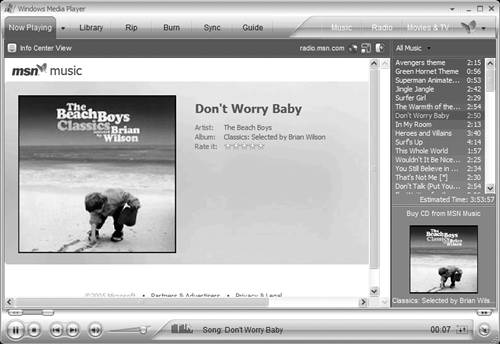 NOTE Learn about Windows Media Player, including the new WMP 10, in Chapter 14, "Using Windows Media Player." Because WMP for XP can rip at the full speed of your CD drive, copying files from a CD is faster than with older versions, which were limited to 2X speed. The process of creating a playlist is also enhanced. You can now see how much free space you have left while you're in the process. When you copy music from an audio CD onto your system, the containing folder displays the album art for the CD that was ripped, assuming that you're connected to the Internet to download the cover graphic. If you group CDs in subfolders under a master folder for a particular artist, the artist's folder displays up to four CD album cover images. This is a nice touch that enables you to see at a glance which folder contains which music. You also find that this new version of WMP has improved sound and picture quality over previous versions and, as discussed next, now includes support for both DVD video and MP3 audio playback. MP3 SupportWith the initial release of Windows XP, Microsoft added rudimentary support for the MP3 format to Windows Media Player. WMP has always supported Microsoft's proprietary WMA format, as well as a variety of streaming audio and video formats. However, this was the first time the player supported the competing (and vastly more popular) MP3 format. NOTE Learn more about MP3s in Chapter 15, "Playing and Recording MP3 and WMA Audio." Unfortunately, the initial MP3 support was a little on the lame side, as it only supported MP3 playback, not encoding. (You had to purchase an add-on software utility to enable MP3 encoding.) However, WMP 10 has been upgraded to include full MP3 support, for both playback and recording. This gives you full flexibility when ripping your songs from CD; you can choose to rip in either WMA or MP3 format. (In addition, WMP 10 includes the option of lossless WMA encoding, which lets you create digital files with no loss in fidelity from the originals.) DVD SupportThe Windows XP version of WMP also includes full-screen playback for DVD videos. Just insert a DVD movie into your PC's DVD drive, and the movie will play back from within Windows Media Player. CD BurningYou can use Windows Media Player to burn audio files to a CD-R or CD-RW, or you can burn your own CDs directly from any Windows folder. Just open My Computer (or any folder, actually), right-click a file, and select Send To, Recordable CD. (You can also drag files directly to the CD-R/RW drive icon.) When you're done selecting files, use My Computer to open the CD-R/RW drive and select the Burn CD task. Yes, it's that simple. No confusing utility programs to open, no special configuration to set up. Just click and burn. Windows Movie MakerNOTE The latest version of Windows Movie Maker, version 2, is discussed in Chapter 16, "Playing and Editing Digital Movies." Windows XP supports the IEEE 1394 FireWire standard, which enables the super-fast transfer of files from a digital video camera and your PC. XP also includes Windows Movie Maker (WMM), a digital video editing program that first appeared in Windows Me. Windows Movie Maker, shown in Figure 1.10, enables you to capture both analog and digital video, edit it, add simple transitions and title screens, and then save the final product in Windows Media format. You can then send the saved file back to your VCR, for recording on tape. Figure 1.10. Perform simple digital video editing with Windows Movie Maker.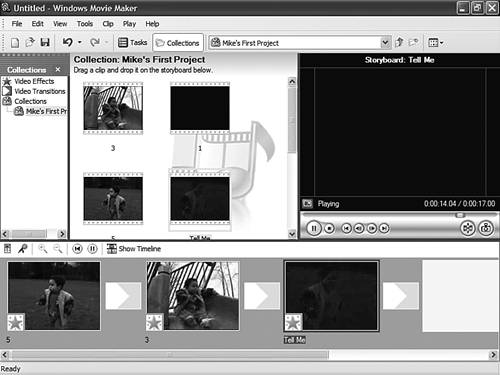 Although WMM doesn't include a lot of fancy features, it's fine for simple video editing. If you have more sophisticated needs, you need to use a more full-function program. |
EAN: 2147483647
Pages: 270