Searching Google Scholar
| Now that you're somewhat familiar with the kind of scholarly information that Google Scholar finds, let's dive head-first into the research waters and learn how to find that information. Conducting a Basic SearchYou can perform most of your research directly from the Google Scholar main page. Just enter your query into the search box and click the Search button, same as you would a normal Google web search. Using Advanced Search OperatorsScholarly research, however, is a little more exacting than typical web searching. More often than not you're searching for articles by a particular author, or for articles from a specific publication. To fine-tune your search in this manner, you can use most of the same search operators we discussed in Chapter 2, "Searching the Web"in particular, +, -, " ", OR, and intitle:. There's also one new operator specific to Google Scholar. This is the author: operator, which lets you search for articles written by a specific author. To use this operator, enclose the author's name in quotation marks and place it directly after the operator, as shown in Figure 7.3: author:"m miller". If you're interested in finding references to works by that author (as opposed to the author's works themselves), skip the author: operator and simply enclose the author's name in quotation marks as an exact-phrase search. Figure 7.3. Searching for articles written by a specific author. The exact phrase operator is also useful when you're searching for a particular article or publication. Simply enclose the article/publication title in quotation marks, as shown in Figure 7.4: "discovering peer to peer". No other operator is necessary. Figure 7.4. Searching for a specific article or publication. Tip Given the vagaries of format, you may need to search for the author by first initial, first initial followed by a period, and full first name. For example, to search for me, you could enter author:"m miller", author:"m. miller", or author:"michael miller". Using the Advanced Scholar Search PageEven more fine-tuning is available from the Google Scholar Advanced Search page. You access this page, shown in Figure 7.5, by clicking the Advanced Scholar Search link on the main Google Scholar page. Figure 7.5. Using the Advanced Scholar Search page.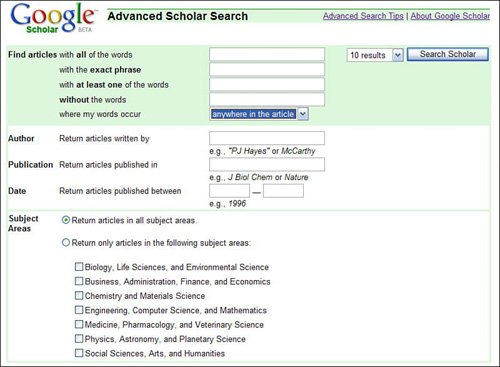 As you can see, the top part of this form offers pretty much the same type of fine-tuning available from the normal Google Advanced Search page (or by using advanced search operators). You have the option of searching for all the words (default), an exact phrase (" "), at least one of the words (OR), and without the words (-). The new option here is the last one, which lets you specify where in the article to searchin the title only, or anywhere in the article (default). The other options on this page include the following:
Caution Searches by publication are often incomplete. This is due to missing or incorrect information included with many citations, which often don't bother to mention where the article was actually published. |
EAN: 2147483647
Pages: 370
- Challenging the Unpredictable: Changeable Order Management Systems
- Enterprise Application Integration: New Solutions for a Solved Problem or a Challenging Research Field?
- The Effects of an Enterprise Resource Planning System (ERP) Implementation on Job Characteristics – A Study using the Hackman and Oldham Job Characteristics Model
- Data Mining for Business Process Reengineering
- Healthcare Information: From Administrative to Practice Databases