Searching for BlogsAnd Blog Posts
| Now that you know the background, how do you use Google Blog Search to search for information in the blogosphere? It's relatively easy; a simple search returns links to both entire blogs and individual blog postings. Four Ways to SearchThere are actually four different ways to use Google Blog Search. First, you can go to the main Google Blog Search page (blogsearch.google.com), shown in Figure 6.1. Enter your query into the search box, and then click the Search Blogs button. Figure 6.1. The main Google Blog Search page.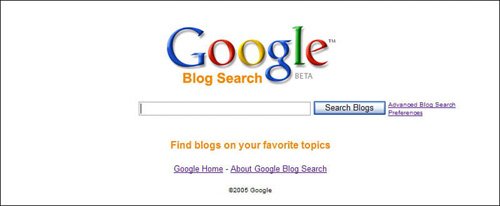 Alternatively, if you're a Blogger user and like the Blogger interface, you can use the Blogger Blog Search page (search.blogger.com), shown in Figure 6.2. This page works just like the Google Blog Search page; enter your query into the search box, then click the Search Blogs button. Figure 6.2. The Blogger Blog Search page.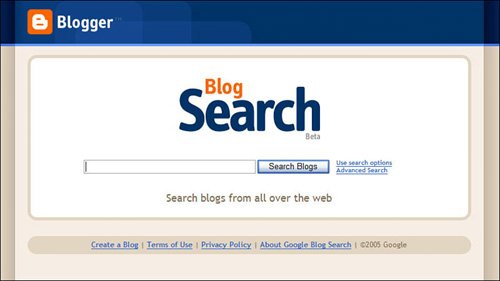 Blogger users also have access to the Blogger Dashboard, shown in Figure 6.3, which you use to manage both your Blogger account and your blog settings. (As a Blogger user, you access the Dashboard at www.blogger.com.) Just scroll down to the Blog Search section, enter your query, and click the Search button. Figure 6.3. Searching via the Blogger Dashboard.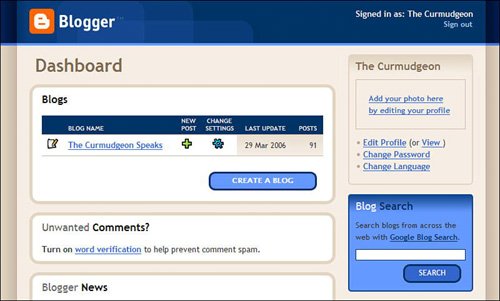 Finally, when you visit any Blogger-hosted blog (a blog with a blogspot.com address), you can use the navigation bar at the top of the page to conduct a full Google Blog Search. As shown in Figure 6.4, enter your query into the search box and then click the Search All Blogs button. Figure 6.4. Searching via the navigation bar at the top of every Blogger blog.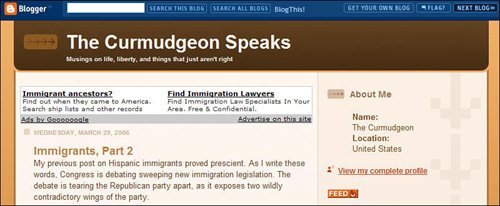 Note The Search This Blog button limits your search to postings within the current blog only. However you do it, it's the same search, and will return the same results. Evaluating Blog Search ResultsWhen you enter your blog search query, Google searches its index of RSS feeds and returns a page of blogs and blog postings that best match your query. As you can see in Figure 6.5, there are two main parts of this page. Figure 6.5. The results of a Google Blog Search.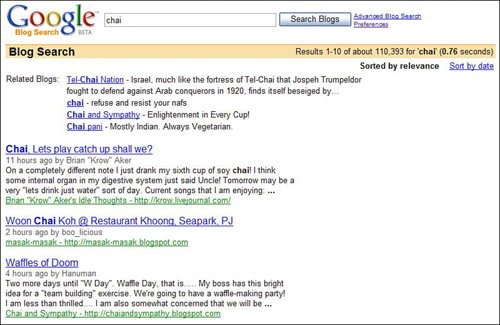 At the top of the page is a short listing of blogs that have some relevance to your query. Click the blog name to view the entire blog. Below that is a listing of individual blog posts. The title of the post is at the top of each listing; click the title to view the full posting. Below the title is a line that tells you when the posting was made, and who posted it. Then there's the first few sentences of the post, serving as a summary. And, finally, there's a link to the blog itself, listing both the blog's title and URL; click the link to view the entire blog. To view additional postings that match your query, scroll down to the bottom of the page and click the Next link or the Page Number link. Tip By default, blog postings are listed by relevancethe best matches are at the top of the list. If you'd rather view the results in chronological order, click the Sort by Date link at the top-right corner of the search results page. |
EAN: 2147483647
Pages: 370