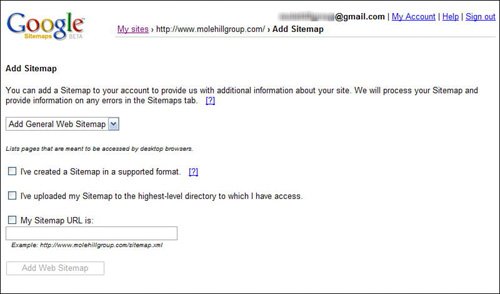How to Submit a Complete Sitemap
| Google has a new program that enables you to submit the URLs for your entire website, manage the status of your pages, and receive reports about the visibility of your pages on Google. It's called the Google Sitemaps program, and it's worth considering if you manage a large website. Google Sitemaps serves two general purposes. First, it helps to keep Google informed of all the new and updated pages on your sitein other words, to improve the freshness of the Google index. Second, the program should help to increase the coverage of all your web pages in the Google index. The first goal benefits Google; the second benefits you; and both goals should benefit Google's search users. Participation in Google Sitemaps is free. Note that the Google Sitemaps program supplements, rather than replaces, the usual methods of adding pages to the Google index. If you don't participate in Google Sitemaps, your pages may still be discovered by the GoogleBot crawler, and you may still manually submit your site for inclusion in the Google index. Note Google also has a separate Mobile Sitemaps program to add pages to its Mobile Web Index. Learn more information at www.google.com/webmasters/sitemaps/docs/en/mobile.html. Note To participate in the Google Sitemaps program, you first need to sign into your Google account. Basic Site SubmittalThere are two ways you can submit your site for inclusion in the Google Sitemaps program. We'll discuss the easy way first. If you don't want to bother with submitting a detailed sitemap of your website, you can simply provide Google with the URL of your site. You do this from the My Sites page (www.google.com/webmasters/sitemaps/). Once you submit your site, you have to verify that you're the site owner. You can do this either by adding a specified <META> tag to the HTML of your site's index page, or by creating and uploading a new HTML page as directed by Google. You do this verification from your new My Sites page (shown in Figure 36.2); click the Verify link and follow the instructions on the following page. Figure 36.2. The Google Sitemaps My Sites page.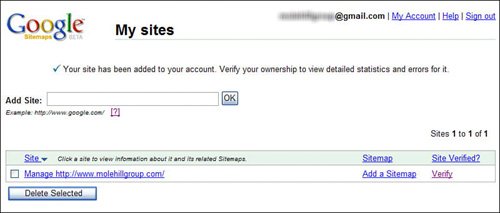 When you submit your site in this basic fashion, Google lets you view a variety of statistics about your site in the Google index. It doesn't, however, guarantee that all the pages in your site will appear in the Google index. For that, you need to submit a sitemap of your site; read on to learn more. Submitting a Complete SitemapTo take full advantage of the Google Sitemaps program, you need to submit a complete sitemap of your website. A sitemap is simply a listing of all the pages in your site, URL by URL, with basic information about the contents of each page. Submitting a sitemap is the preferred way to submit your site, as Google's crawler will never know about all the pages on your siteespecially if some of those pages are generated dynamically or changed frequently. By explicitly telling Google about all the pages on your site, in a format that Google understands, you enhance the chances of those pages being included in Google search results. Google can accept your sitemap file in a variety of formats (including a plain text file with one URL per line), but the best way to do it is to create an XML file. The file should include the URLs for all the pages in your site, along with optional information about when the page was last changed and the frequency of changes. You should automatically notify Google when your sitemap changes, so Google can work with the latest version. Note Even when you submit a complete sitemap, Google doesn't guarantee that it will crawl or index all the URLs on your website. However, since Google uses the data in your sitemap to learn more about your site's structure, it should improve the crawler schedule for your site, and ultimately improve the inclusion of your site's page in Google's search results. Creating and Submitting Your SitemapTo create your sitemap, you can use the Google Sitemap Generator tool or avail yourself of the increasing number of third-party sitemap generator tools. I'll discuss these third-party tools in a moment; to download the Google Sitemap Generator, follow the instructions at www.google.com/webmasters/sitemaps/docs/en/sitemap-generator.html. Once you've created your sitemap, you upload it to your Google Sitemaps account by following these steps:
Using Sitemap Generator ToolsThe Google Sitemap Generator is, admittedly, a bit wonky. For most users, an easier way to generate a sitemap is to use one of the many third-party sitemap generator tools, which are quite a bit more user friendly than the tool that Google provides. For most of these tools, generating a sitemap is as simple as pressing a button. Once the sitemap file is generated, you can then upload it to the root directory of your website and submit it to Google Sitemaps. Tip Learn more about Google Sitemaps at the Inside Google Sitemaps blog (sitemaps.blogspot.com). Some of these tools are web-based, some are software programs, and most are free. The most popular of these tools include the following:
Viewing Sitemap Diagnostics and StatisticsGoogle Sitemaps provides quite a bit of statistical analysis and some useful diagnostics for your site. You get to this data by clicking the Manage Site link on your My Sites page; this displays the Summary diagnostic page, shown in Figure 36.4. Figure 36.4. Viewing summary diagnostics for your site.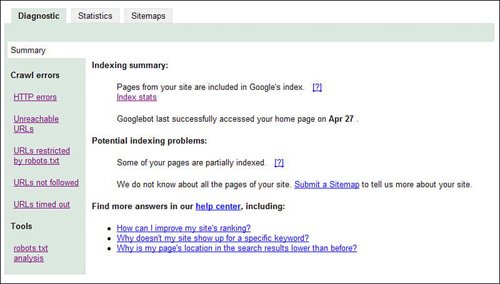 There are three tabs on this page, with additional pages for each tab. Table 36.1 details what you'll find here.
For example, the Query Stats page, shown in Figure 36.5, lists the top search queries that visitors used to find your site, as well as which of those search queries generated the most clicks. The Crawl Stats page, shown in Figure 36.6, lists the status of pages on your site (successfully crawled, URLs timed out, and so forth), the average PageRank of your pages, and the one page on your site with the highest page rank. Figure 36.5. Google Sitemaps' Query Stats page.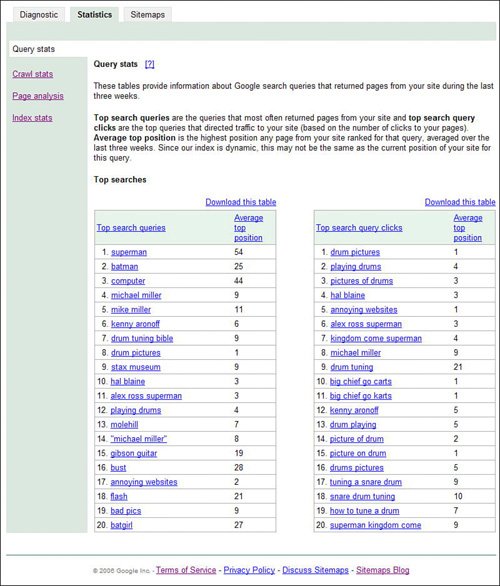 Figure 36.6. Google Sitemaps' Crawl Stats page.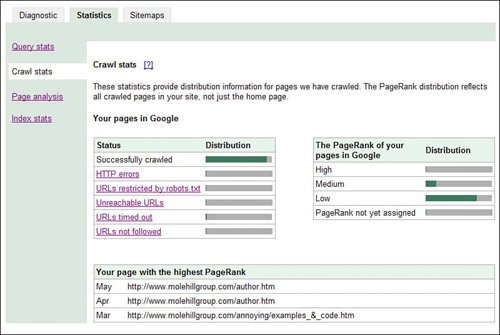 |
EAN: 2147483647
Pages: 370