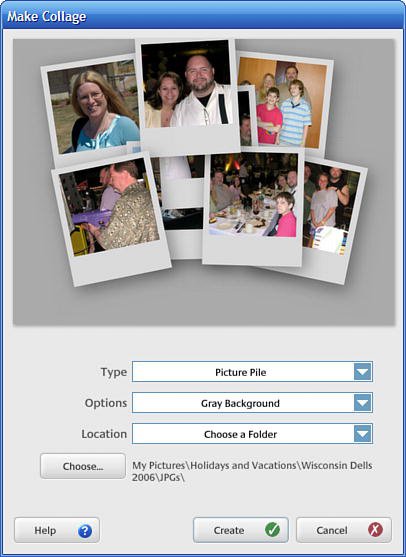Getting to Know the Picasa Desktop
| By default, Picasa shows all photos in its picture library, as shown in Figure 34.2. The individual folders in your library are displayed in the left folders pane; the photos within the selected folder are displayed in the main window. You can also use the scroll bars to scroll up and down through all the photos in Picasa's index. Figure 34.2. Picasa's picture library.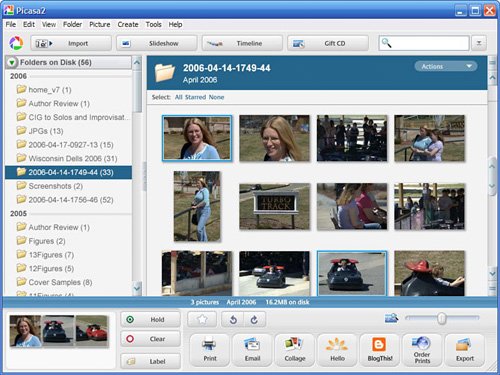 When you select a photo, it's surrounded by a blue border and displayed as a thumbnail in the Picture Tray at the bottom left of the screen. You can select more than one picture at a time; the thumbnails are then resized to fit them all within the Picture Tray. Also along the bottom of the screen are various function buttons. These buttons are described in Table 34.1.
Figure 34.3. A photo college, created with Picasa. Just above all the function buttons, at the bottom right of the main display, is a zoom slider control. You use this slider to adjust the size of the photos that appear in the main display. At the top of the Picasa window are four buttons and a search box. The buttons let you import new photos; display the pictures in the selected folder as a slideshow; display your photos in an innovative timeline view (shown in Figure 34.4); or burn selected photos to a "gift" CD. The search box lets you search your hard disk for photos that match specific criteria. Figure 34.4. Picasa's timeline view.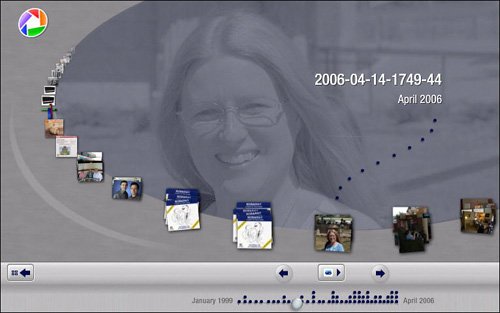 |
EAN: 2147483647
Pages: 370