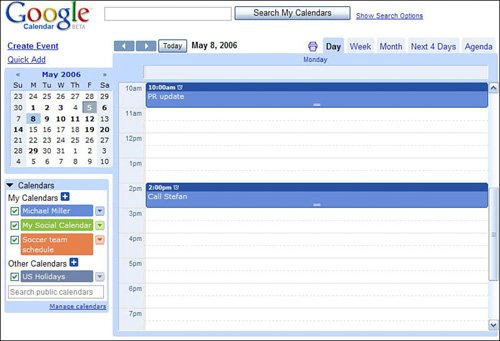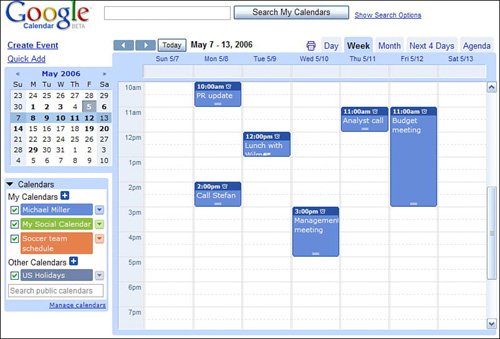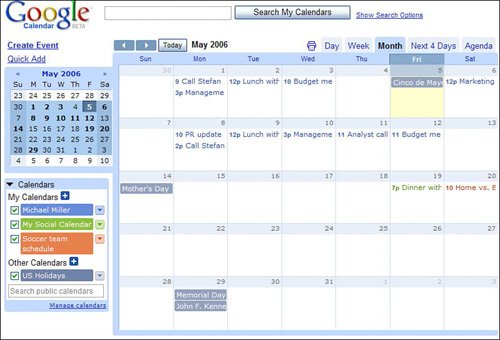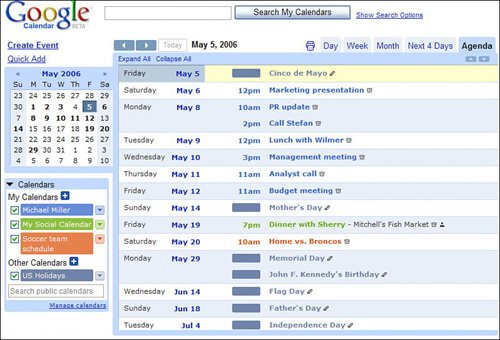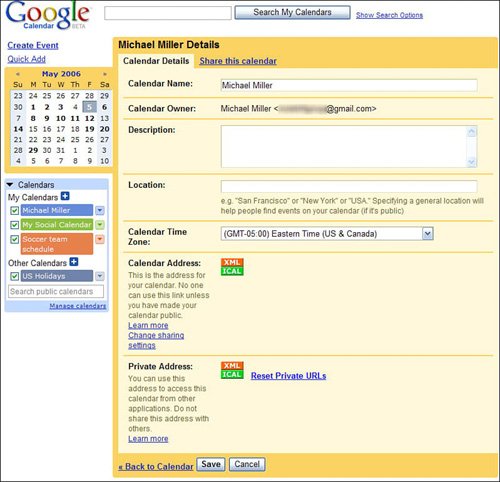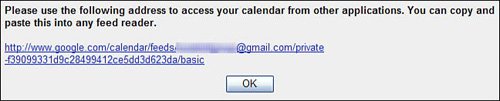Viewing Your Calendar
| The main Google Calendar page (calendar.google.com) is where you view all your calendarsin any of several different views. Using Different ViewsGoogle Calendar lets you view your calendar in several different ways. Each view is selected by clicking the appropriate tab above the main calendar. You can view your calendar by
For each view, you can move backwards and forwards in time by clicking the left and right arrow buttons at the top right of the calendar. To center the calendar on the current day, click the Today button. You can also create customized calendar views for any number of days. For this, you use the mini-calendar on the left side of the Google Calendar page. Just click and drag your mouse across the mini-calendar from the first to the last day you wish to view; the main calendar will change to reflect the number of days you select. Tip The Agenda view is different from the other views in that it lists all scheduled events on your calendar, in chronological order. Viewing Multiple CalendarsThe main calendar on the Google Calendar page can display any single calendar individually, or multiple calendars simultaneously. It all depends on whichand how manycalendars you check in the Calendars box. Every calendar that is checked is displayed in the main calendar. To display only a single calendar, check that calendar and uncheck all the others. To view the events from more than one calendar, check those calendars; all the events will be displayed on the main calendar, color-coded appropriately. Viewing Your Calendar from Other Calendar ApplicationsGoogle Calendar can export its event information in either XML or iCal formats. (iCal is used on the Macintosh; XML is used by most web-based calendar applications.) This lets you read your Google Calendar data in other calendar applications. The key is to distribute your calendar's private address to another calendar application. To do this, follow these steps:
Caution You use the private address to view your calendar within another calendar application that you are personally using. To share your calendar publicly with other users, use the calendar's public address. |
EAN: 2147483647
Pages: 370