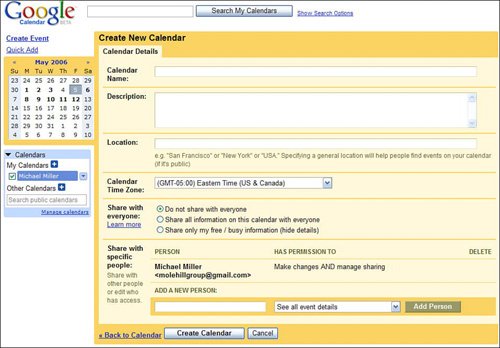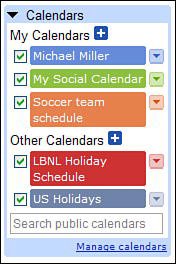Setting Up Your Google Calendar
| Google Calendar is designed to be easy to use. To that end, Google succeeds. Setting Up a Basic CalendarSetting up your first calendar is comically easy. In fact, there's nothing to set up. When you first sign into the Google Calendar page, your calendar is already there, waiting for your input. There's nothing to create, nothing to configure. Can you get any easier than that? Setting Up Multiple CalendarsOne of the key features of Google Calendar is the ability to create and manage multiple calendars. For example, you might want to create one calendar with work events and another with social events. To create a second (or third or fourth) calendar, follow these steps:
As you can see in Figure 33.3, all of the calendars you create are listed in the Calendars box on the left side of the Google Calendars page, under My Calendars. To switch to another calendar, just click its link in this box; you can also view events from multiple calendars on the same page by checking each calendar you wish to view. Figure 33.3. Viewing all your calendars. Setting Up Other Types of CalendarsGoogle Calendar lets you create four different types of calendars:
All of your nonpersonal calendars are listed in the Other Calendars section of the Calendars box. |
EAN: 2147483647
Pages: 370