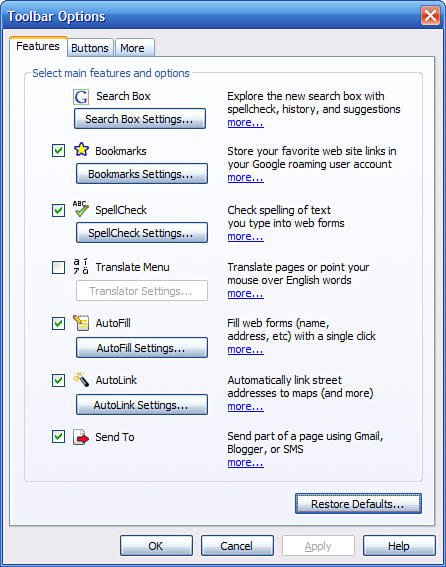Customizing the Google Toolbar
| So far, we've discussed just those buttons that are displayed by default when you install the Google Toolbar in your web browser. But there are a lot more buttons availableonce you know how to add them. Tip If you have more buttons activated that can fit horizontally on the Toolbar, a "more buttons" button appears at the far right of the Toolbar, just to the left of the static Settings button. Click this button to display a list of the remaining buttons you have installed. Adding and Removing ButtonsYou add and remove buttons to and from the Google Toolbar from the Toolbar Options dialog box, shown in Figure 31.9. You display this dialog box by clicking the Settings button on the Toolbar, and then selecting Options. Figure 31.9. Adding new buttons from the Toolbar Options dialog box. New buttons are available on all three tabs (Features, Buttons, and More); the More tab is also used to configure selected buttons. To add a button to the Toolbar, just check the box next to the button; to remove a button, uncheck that button's box. Using the Optional Toolbar ButtonsWhat other buttons can you add to the Google Toolbar? Table 31.1 provides a list:
Note You can even create your own custom Google Toolbar buttonsproviding you know how to program with the Google API, that is. Learn more in Chapter 40, "Creating Custom Search Applications." Adding Custom Buttons to the ToolbarGoogle and third-party developers have created a slew of custom buttons you can add to the Google Toolbar. You can see a list of available buttons when you click the Button Gallery button, or go directly to www.google.com/tools/toolbar/buttons/gallery. As you can see in Figure 31.10, there are a lot of buttons available! Figure 31.10. The Google Toolbar buttons gallery.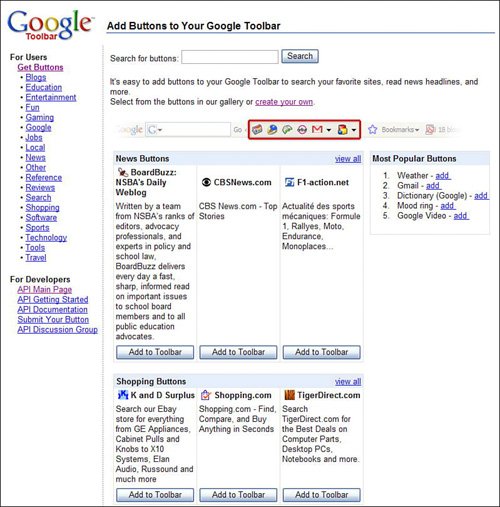 |
EAN: 2147483647
Pages: 370