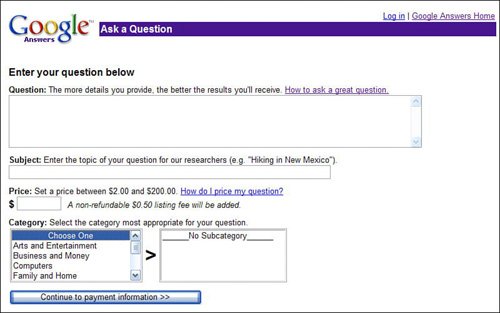Asking Questionsand Viewing Answers
| As you can see in Figure 26.1, the main Google Answers page (answers.google.com) is where you ask your questionsand get your answers. You can even browse or search through previously answered questions, which is a good way to start your research. (There's no point reinventing the wheel, after all.) Figure 26.1. Google Answerswhere you pay for professional research.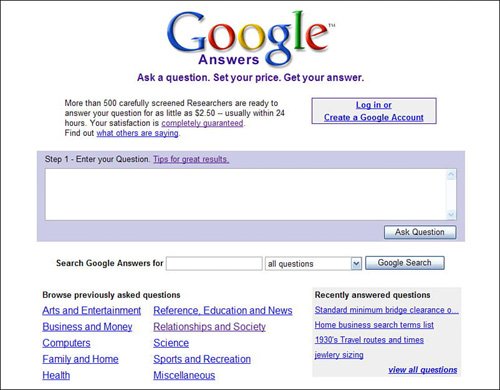 Viewing Previously-Answered QuestionsWhile asking your own questions is the bread-and-butter of Google Answers, you can also view the answers to questions that other users have asked. All previously answered questions are organized by category; you can browse through the categories or search for available answers using the Search Google Answers box. Browsing for previously answered questions is as easy as clicking through the categories listed at the bottom of the Google Answers home page. When you click a category link, you see a list of questions asked in that category, as well as additional subcategories of questions, as shown in Figure 26.2. Figure 26.2. Viewing previously asked questions.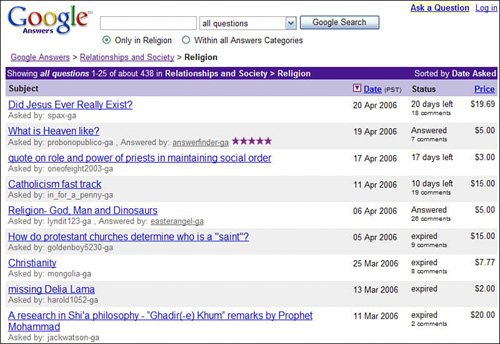 You can also search the Google Answers database for particular questions. Just enter your query into the Search Google Answers box, select whether you want to view all questions, answered questions only, or unanswered questions only, and then click the Google Search button. You'll now see a list of questions similar to that shown in Figure 26.2. On the search results page, questions that have been successfully answered are noted by the word Answered in the Status column. Questions that are still waiting to be answered have an X Days Left status; questions that were not answered within 30 days are listed as Expired. The price that the original questioner paid for the answer is listed in the Price column; as a latecomer to the discussion, you can view the answer for free. To view a question and its answer, start by clicking the question title. This displays the View Question page, like the one shown in Figure 26.3. The original question is listed at the top of this page, followed by the accepted answer. Figure 26.3. A question and resulting answer.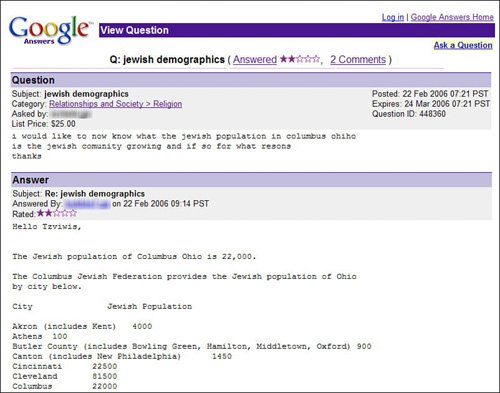 Below the answer is the rating that the original questioner gave to the answer, along with any comments the questioner had (see Figure 26.4). Below that are comments from other users, which often add valuable information to the original answer. (Take these comments with a grain of salt, however; they're not paid for!) Figure 26.4. Comments on the answer, and additional comments on the question.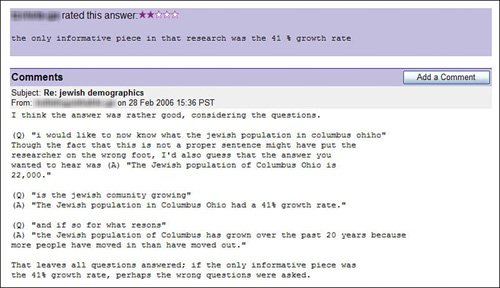 Adding Your Comments to a QuestionAny registered user of Google Answers can comment on any question asked. All you have to do is access the question, scroll down to the Comments section, and then click the Add a Comment button. This expands the Comments section to include the Add a Comment box, shown in Figure 26.5. Enter your comments and then click the Post Comment button; your comments will now be added to the end of that question's Comments section. Figure 26.5. Adding your own comments to a question.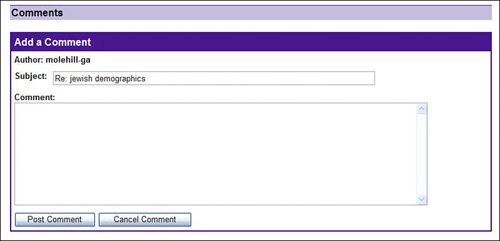 Asking a New QuestionAsking a question is pretty much as simple as asking the question, and then specifying how much you'll pay for the answer. To ask a new question, follow these steps:
Note Once a researcher starts work on your question, it is "locked" to ensure that only one researcher at a time is working on it. Questions are locked for four hours, unless the question price is $100 or more (in which case the question is locked for eight hours). During this period, no other researcher can answer the question, nor can other users make comments. Getting the AnswerThe question you asked is now posted to the Google Answers researcher community, and a Google Answers researcher takes on the task of obtaining answers. When an answer is found, the researcher posts it to Google Answers, and you're notified via email. To view all of the questions you've asked, click the My Account link on the Google Answers main page. This displays your account page, as shown in Figure 26.7. Click a question to view any answers or comments. Figure 26.7. Viewing all questions you've asked.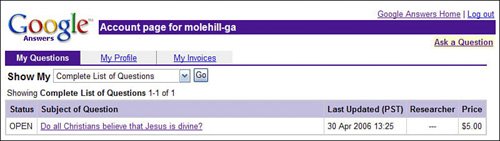
|
EAN: 2147483647
Pages: 370