Watching Videos You ve Downloaded
Watching Videos You've DownloadedAny movie you downloadfor free or purchasedcan be viewed in any video player program. The default playback program is Google's very own Google Video Player, which is automatically installed when you download your first video. Using the Google Video Player for PlaybackThe first time you download a video from Google Video, you also download and install the Google Video Player. The Google Video Player, shown in Figure 25.14, is a video player program you can use to view all your downloaded videosnot just those you download from Google Video. Figure 25.14. The Google Video Player.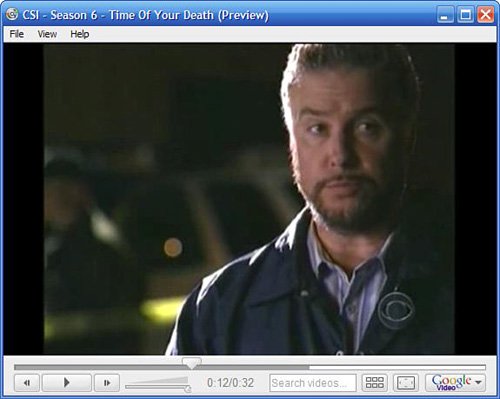 Google Video Player looks a lot like the video viewer window on the Google Video video playback page. You have the same transport controls (play, pause, fast forward, and rewind) as well as a full-screen button to display the window full-screen. There's a also a thumbnail button; when you click this button, Google Video Player displays all the chapters of the video as a series of onscreen thumbnails, as shown in Figure 25.15. Figure 25.15. Viewing chapter thumbnails in Google Video Player. When you click the Google Video button at the lower-right corner of the Google Video Player window, you have several options available to you. You can select from various playback window sizes (Half Size, Original Size, Double Size, and Full Screen), as well as view information about the current video (Video Properties), go to this video on the Google Video website, or just go to the Google Video home page. There's also a "search videos" box in the Google Video Player window. You can use this search box to perform a Google Video searchassuming you're online at the time, of course. Note Your computer has to be connected to the Internet when you're watching a purchased or Day Pass video you've downloaded. This is because Google Video Player has to communicate with Google to verify the purchase information and decrypt the encrypted files. When you download a video from Google Video, the Google Video Player starts automatically. If you want to play back a video you've previously downloaded, just open Google Video Player manually, select File, Open, and select the file you want to view. Playing Downloaded Videos on Another Video PlayerMost videos you purchase (and many you download for free) are copy protected. You can only play these copy-protected videos from within Google Video Player. If you download a non-copy protected video, however, you can view that video in any video player that plays AVI-format files. Just open the file from within your video player program as you would any other video file. How do you know if a downloaded video is copy protected? It's simple. If, when downloading the program, it was available for both Windows and Macintosh, it's not copy protected. If it was only available for Windows downloads, it is copy protected. Playing Purchased Videos on Another ComputerYou can, however, view any video you purchase on another computer. Assuming, that is, you have Google Video Player installed on that computer. What you have to do is re-download the video from Google Video to your other computer. You'll need to sign in with your original Google account ID, and then click the Purchased Videos link at the top of the Google Video page. This will display a list of all the videos you've purchased. Click the video you want to download to your second computer, and then click Download. This will automatically download the video to this computer, without charging you again for the purchase. |
EAN: 2147483647
Pages: 370