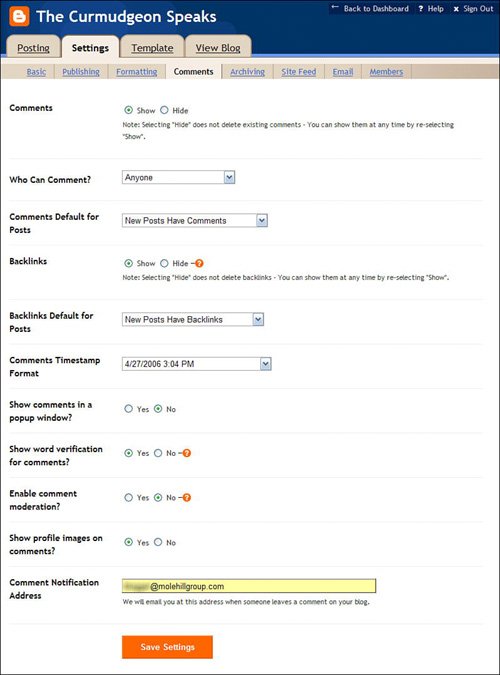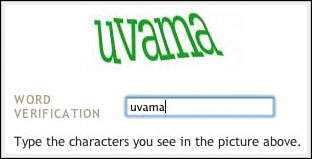Managing CommentsAnd Fighting Spam
| By default, anyone can post comments to your blog postings. These comments appear below each posting, when you click the Comments link. Limiting CommentsIf you'd rather not have everyone and their brother comment on your blog, you can limit comments to either registered Blogger users or members of your blog. You do this by following these steps:
Moderating CommentsThe Comments tab of the Settings screen also lets you configure several other ways comments are displayed on your blog. One of the key settings concerns comment moderation. When you choose to moderate comments, you must approve any comments to your blog before they can be posted. You turn on moderation by checking the Enable Comment Moderation? option on the Comments tab of the Settings page. This displays a new Moderate Comments tab on the Posting screen, which is where all user comments appear after they've been written. (You'll also be notified via email of all new comments.) On this page you can choose to publish or reject any listed comment; click the Publish button and the comment is posted to your blog. Fighting Comment SpamAnother problem with blog comments is that, without any moderation, they can be used for spam purposes. That's right, unscrupulous spammers use spam robots to seed blog postings with unwanted spam messages. It's all done automatically; don't be surprised if you wake up one morning and find a ton of comments to your blog that have nothing at all to do with your original postings. There's an easy way to defeat these spam robots. All you have to do is require some sort of human input for a comment to be posted. Blogger does this by adding a word verification section, like the one shown in Figure 23.15, to the comments posting page. Readers have to enter the word verification code before the comment can be posted; since robots can't read graphic images like this, they can't enter the word verification code, and no spam is left. Figure 23.15. Word verification codes, like this one, stop blog spam. You turn on word verification by going to the Comments tab on the Settings page and checking the Show Word Verification for Comments? option. |
EAN: 2147483647
Pages: 370