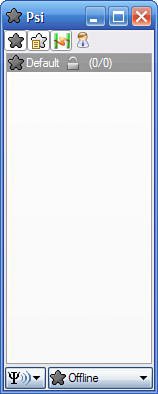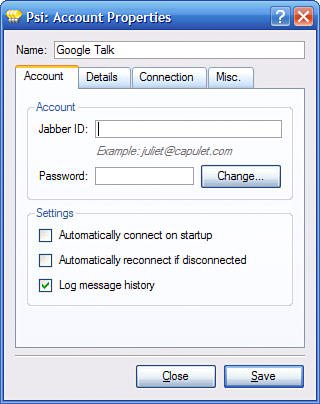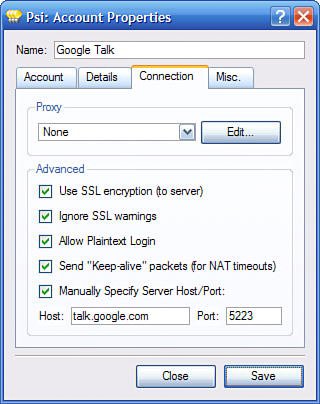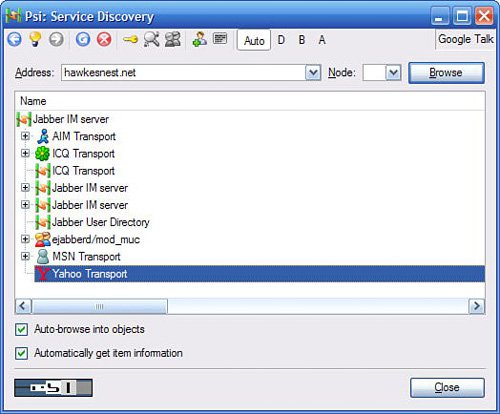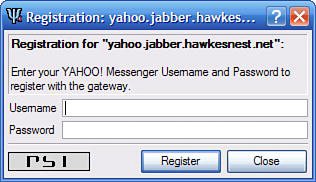| As I noted previously, Google Talk doesn't connect with other instant messaging networks; with Google Talk, you're pretty much limited to IM'ing with other Google Talk users. Note Learn more about the Jabber open instant messaging protocol at www.jabber.org.
Unless, that is, you know the trick. You see, Google has always had the goal of connecting Google Talk to the other large IM networks. To that end, Google Talk is built on the Jabber protocol, which allows for interoperability between compatible IM services. Unfortunately, the list of compatible IM services today is short and not very extremely useable. There, is, however, a hack that lets you use the Google Talk client to connect to the AIM, ICQ, MSN Messenger, and Yahoo! Messenger networks. What you have to do is connect Google Talk to a Jabber server, and from there use a specialized transport to connect to your IM network of choice. Here's how to make it work: Download and install the Psi Jabber client from psi-im.org. Launch the Psi client, as shown in Figure 22.8. Figure 22.8. The Psi Jabber client. 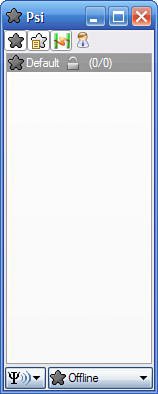 Note To connect to another IM network in this manner, you must be a subscriber to that network. You'll be prompted to enter your username and password for any IM service you try to connect to.
Click the Psi button in the lower-left corner and select Account Setup. When the Jabber Accounts dialog box appears, click the Add button. In the Name: field, type Google Talk, and then make sure the Register New Account option is not checked. Click the Add button. When the Account Properties dialog box appears, select the Account tab (shown in Figure 22.9). Figure 22.9. Configuring Psi to connect to Google Talk. 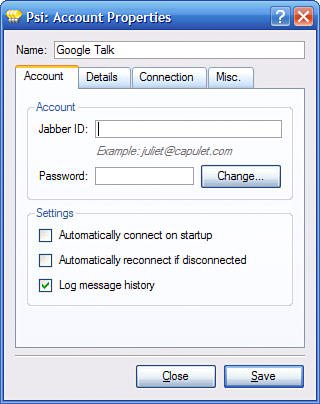 Enter your full Gmail email address in the Jabber ID field. Select the Connection tab, shown in Figure 22.10. Figure 22.10. Configuring Google Talk options in Psi. 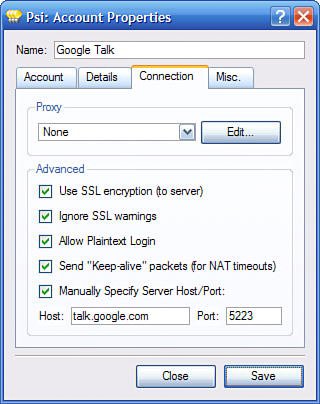 Check all the options on this tab, and then enter talk.google.com into the Host field. Click the Save button. Back in the main Psi window, click the Psi button and select Service Discovery, Google Talk. When the Service Discovery dialog box appears, enter the address of any public Jabber server into the Address box and then press Enter. (You can find a list of public Jabber servers on the www.jabber.org site; you may have to try more than one server to find one that offers the IM transport you want.) As shown in Figure 22.11, you should now see a list of available IM transports (among other things). Click the transport for the IM network you want to connect to. Figure 22.11. Viewing available IM transports.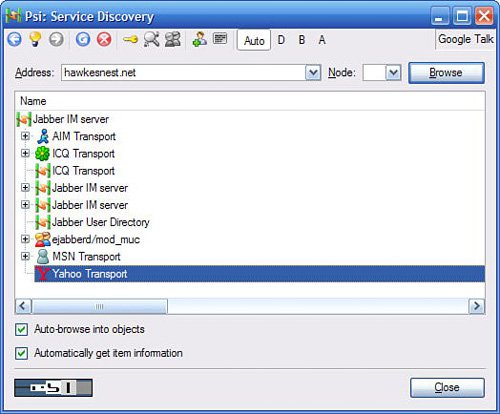 Wait a few seconds for Psi to gather the appropriate data for the selected transport, and then right-click on the transport and select the Register option. When the Registration dialog box appears, as shown in Figure 22.12, enter your username and password for that IM network and then click the Register button. Figure 22.12. Registering for the selected IM network. 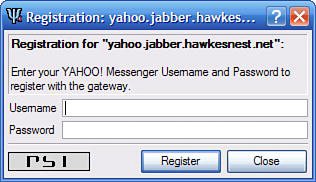 Psi will now connect to the selected IM network and retrieve your contacts. Once your contacts have been retrieved, exit Psi.
The next time you launch Google Talk, all your contacts from the selected IM service should be listed in your Google Talk Friends list. When you click any of that IM network's contacts from within Google Talk, you automatically connect to that network and can IM to your heart's content. This is, admittedly, a bit of a hassleand it doesn't always work perfectly. Still, if you're technically competent, you might want to give it tryand see if you can use Google Talk to connect to AIM, Yahoo! Messenger, or another large IM network. |