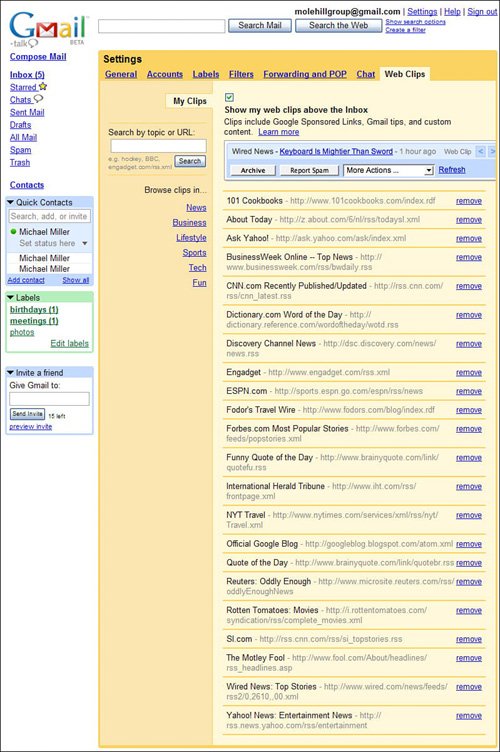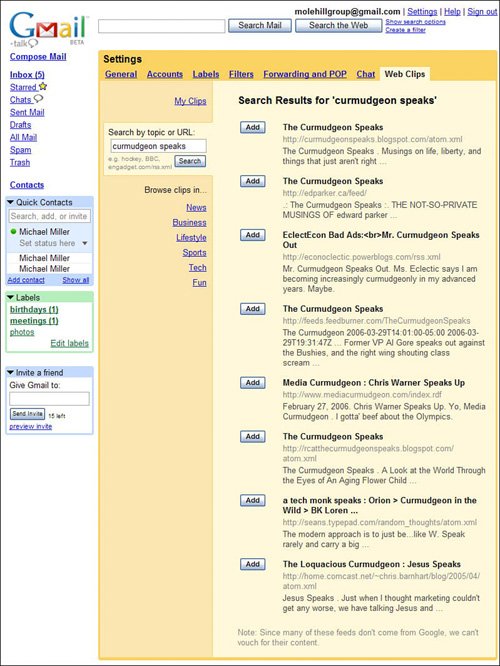| If you've worked with Gmail at all, you've probably noticed the little headlines and links that appear at the top of the inbox list, like the one in Figure 21.29. Google calls these things Web Clips, and you use them to view news headlines and blog postings via RSS or Atom feeds. It's a great way to keep up on the newest postings in your favorite blogs. Figure 21.29. A Web Clip at the top of the Gmail inbox list. 
Unless you specify, Google just plants a random feed at the top of your inbox. To specify which feeds you display as Web Clips, follow these steps: 1. | From the Gmail inbox, click the Settings link at the top of the page.
| | | 2. | When the Settings page appears, select the Web Clips tab, shown in Figure 21.30.
Figure 21.30. Selecting which Web Clips to display at the top of your inbox list. 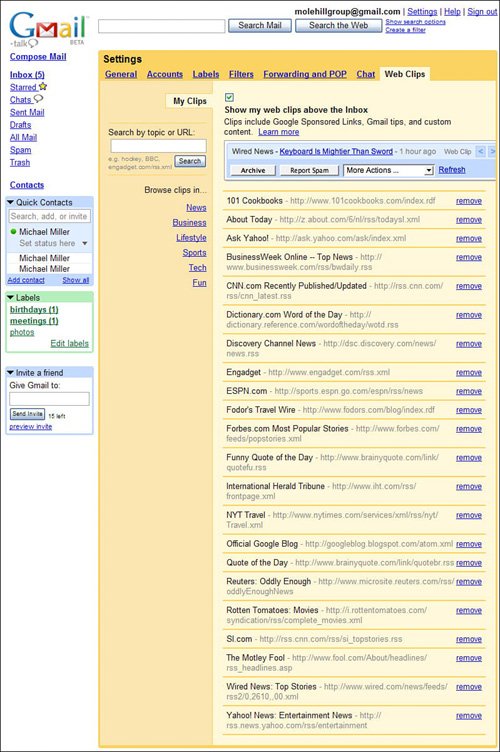
Tip To scroll through additional Web Clips, click the left and right arrows next to the current clip. | | | 3. | By default, Gmail cycles through headlines and clips from all the sites and blogs listed on the Web Clips tab. To remove any site/blog from this assortment, click the appropriate Remove link.
| | | 4. | To add a new blog or feed to the Web Clips assortment, enter the URL or the name of the feed into the search box, and then click the Search button. When the Search Results page appears, as shown in Figure 21.31, click the Add button next to the feed you want to add.
Figure 21.31. Searching for feeds to display as Web Clips. 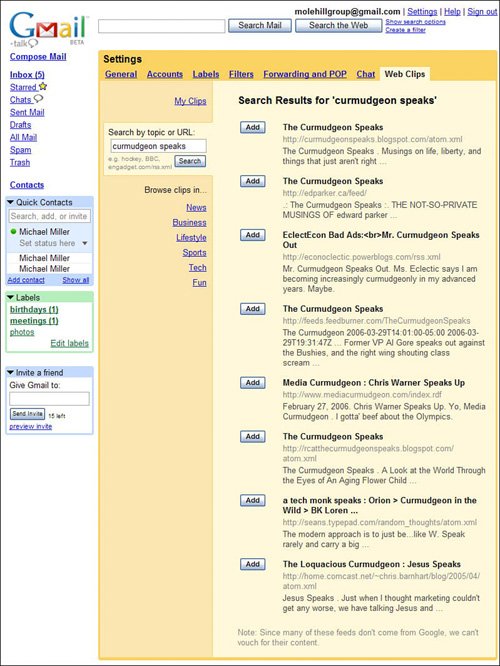
|
If you prefer not to view Web Clips at the top of your inbox list, simply uncheck the Show My Web Clips Above the Inbox option. |