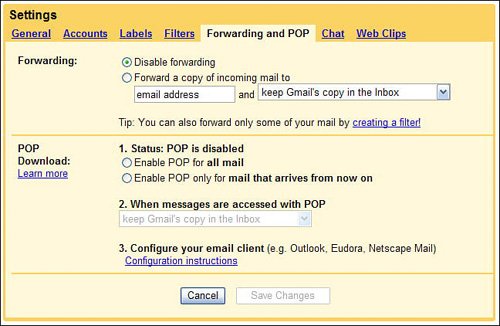Using Gmail with Other Email Programs and Accounts
| Here's another neat thing about Gmail. Google lets you send your Gmail messages to any POP email program, or forward your messages to another email account. Both of these options let you read your Gmail messages in Microsoft Outlook or Outlook Express, as you like. Reading Gmail in Another Email ProgramYou don't have to access Gmail from your web browser. Google lets you retrieve your Gmail messages through any POP email program, such as Microsoft Outlook, Outlook Express, Eudora, or Mozilla Thunderbird. Tip Because programs like Outlook allow you to put email into folders, this is one way around the lack of support for foldering in Gmail. However, keep in mind that any messages moved from your Gmail account into a folder in a separate email client won't be accessible if you access Gmail via the Web. To do this, you have to enable POP email for your Gmail account. Follow these steps:
From now on, you should be able to retrieve your Gmail messages from your existing POP email program. Forwarding Gmail to Another AccountYou can also forward your Gmail messages to another of your email accounts. This is different from reading your messages in another program, in that copies of your messages are sent to your other email address. You then retrieve these copies of your Gmail messages whenever you check the mail in your other account. To set up Gmail forwarding, follow these steps:
Either of these options, by the way, are great for when you're on vacation. You can forward your Gmail to whichever account you read when you're away from homeor simply use your other email program to read your Gmail messages at your leisure. |
EAN: 2147483647
Pages: 370