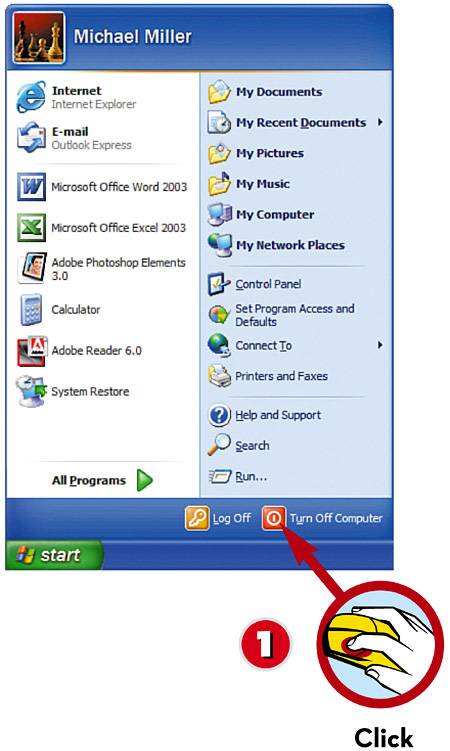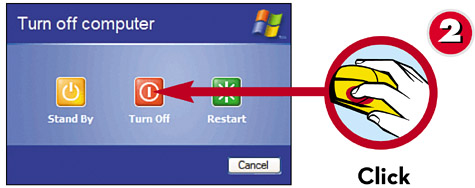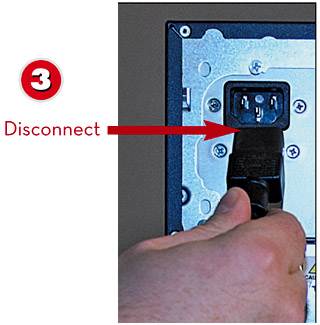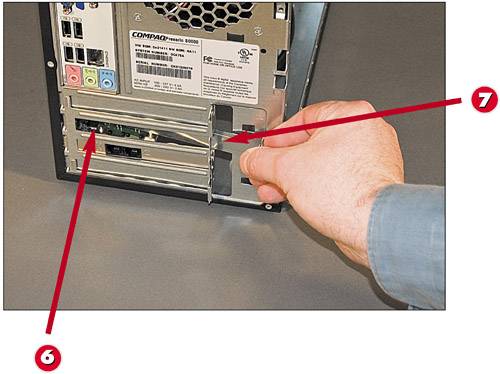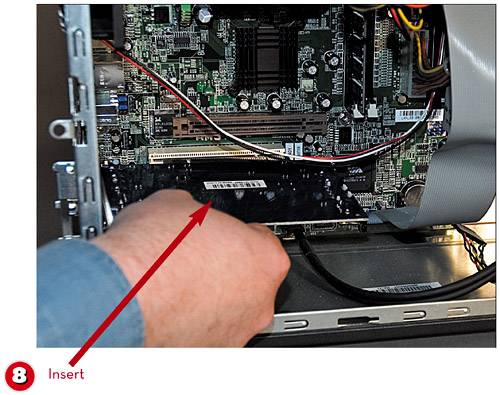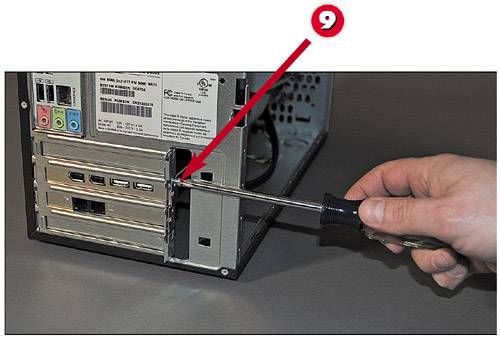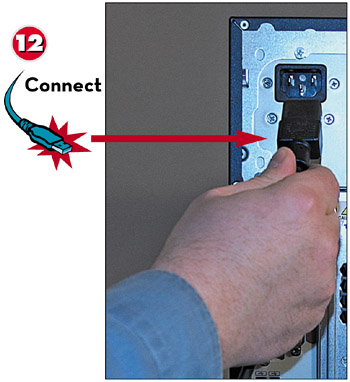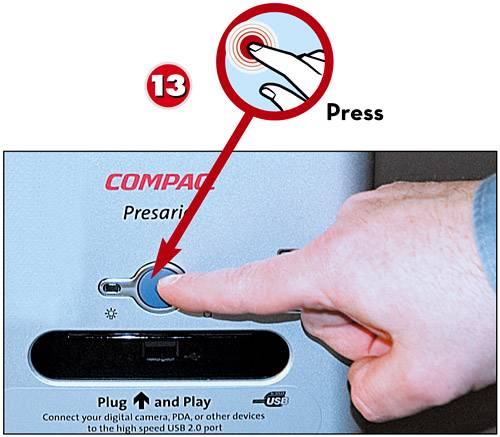ADDING NEW INTERNAL HARDWARE
| Adding an internal device usually through a plug-in card is slightly more difficult than adding an external device, primarily because you have to use a screwdriver and get under the hood of your system unit. Other than the extra screwing and plugging, however, the process is pretty much the same as with external devices.
|
EAN: 2147483647
Pages: 196