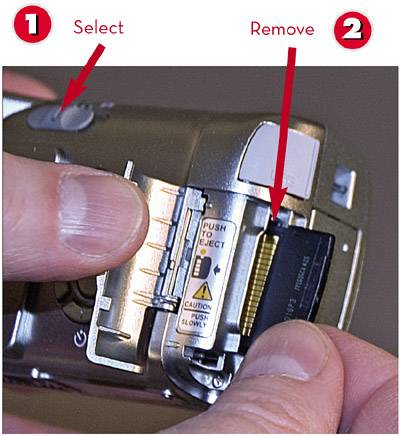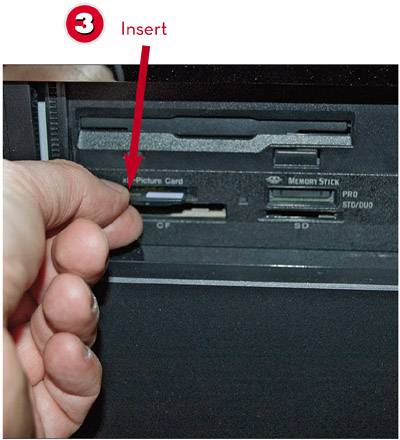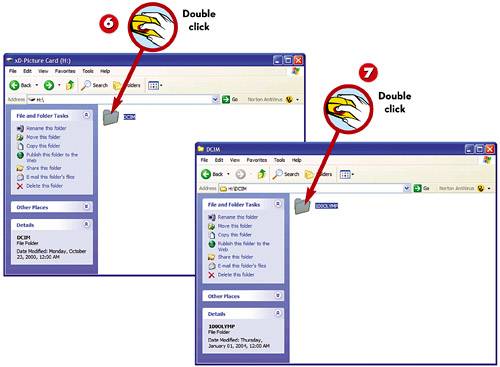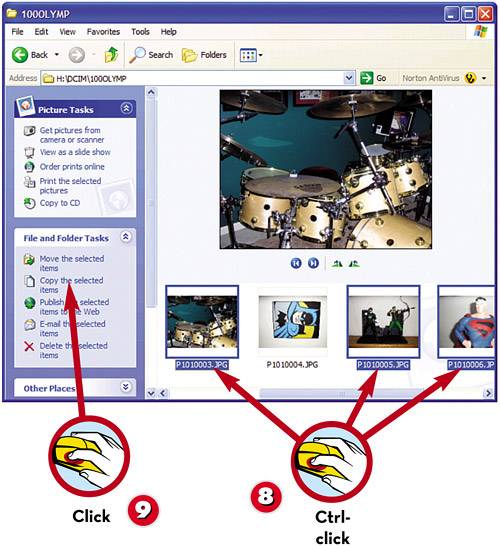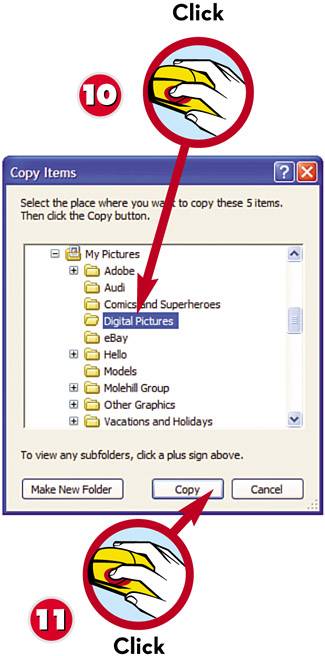TRANSFERRING PICTURES FROM A MEMORY CARD
| If your PC includes a memory card reader, a faster and easier way to copy your digital photos is via your camera's memory card. When you insert a memory card, your PC recognizes the card as if it were another disk on your system. You can then copy files from the memory card to your computer's hard disk.
|
EAN: 2147483647
Pages: 196