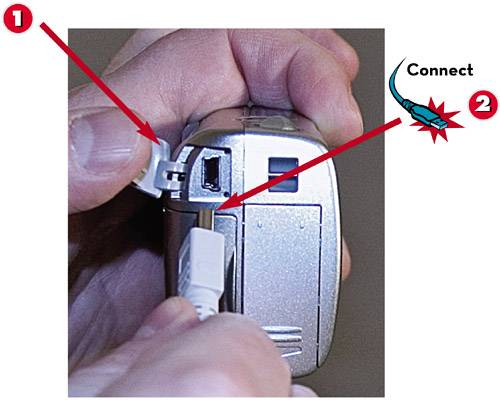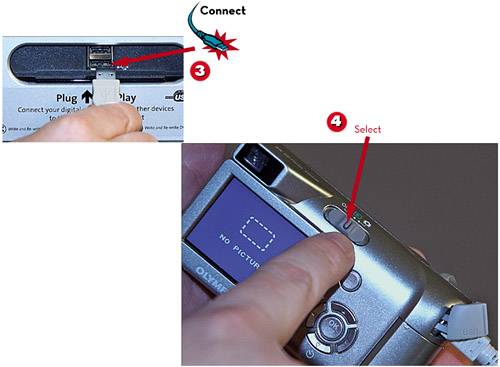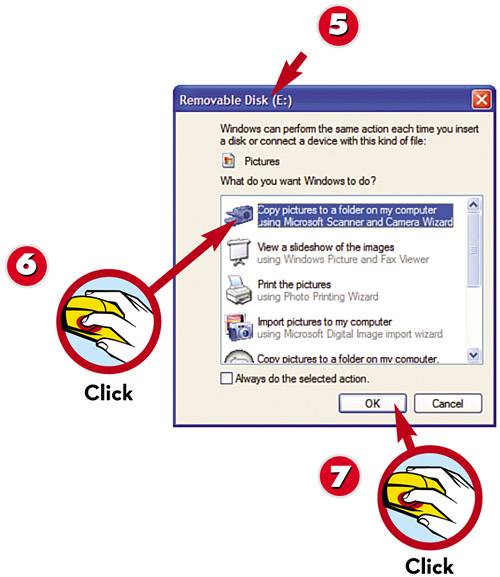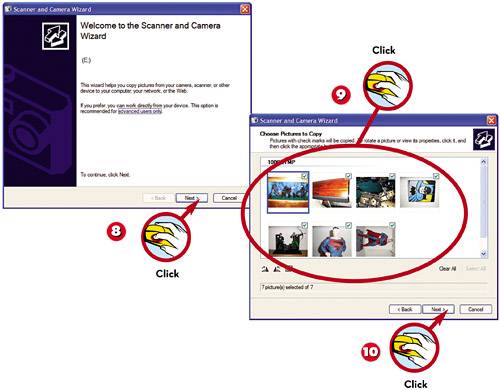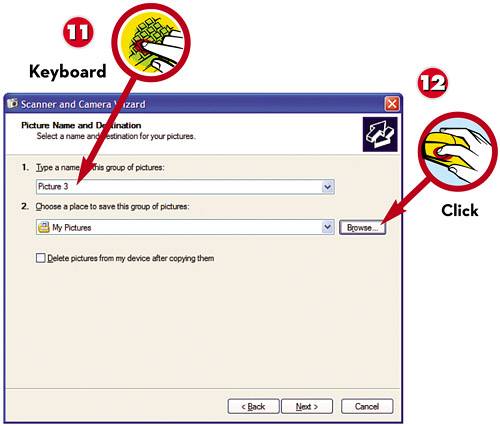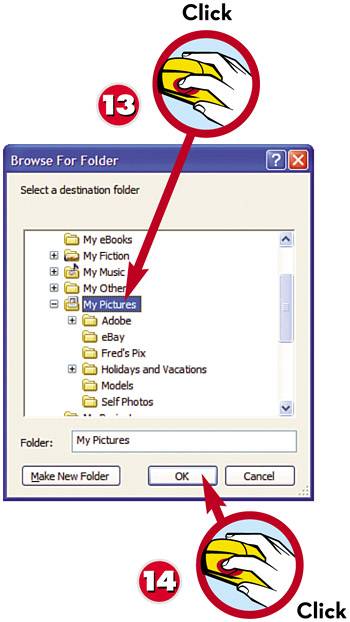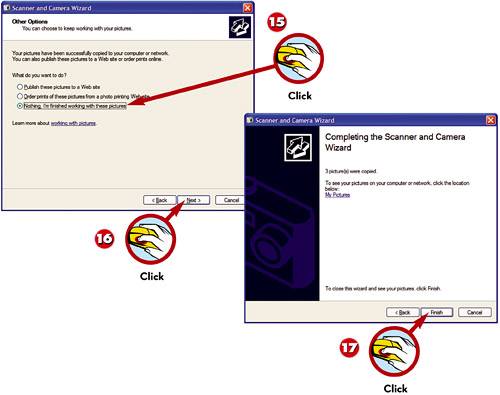TRANSFERRING PICTURES FROM A DIGITAL CAMERA
| Connecting a digital camera or scanner to your PC is extremely easy, especially if you have a newer model with a USB or FireWire connection. With this type of setup, Windows will recognize your camera or scanner as soon as you plug it in and will install the appropriate drivers automatically.
|
EAN: 2147483647
Pages: 196