Managing End-of-Auction Correspondence The bigger challenge comes in managing all the customer correspondence that happens after the auction is over. In order, here are the emails that ( ideally ) will flow between you and the winning bidderafter you both receive your end-of-auction confirmations from eBay: -
From you to the winning bidder: Notification of winning bid, request for street address so you can finalize shipping/handling costs. -
From winning bidder to you: Full shipping information, including street address and ZIP code. -
From you to the winning bidder: Total amount due, including shipping and handling. -
From you to the winning bidder (after payment is made): Notification that payment was received. -
From you to the winning bidder (after item is shipped): Notification that item was shipped. That's three, possibly four outgoing emails on your part, and at least one incoming email from the buyer. (And you may have to repeat any of these messages as a reminder if the customer doesn't reply promptly.) Multiply this by the total number of auctions you're running, and you can see that email management is a major issue for high-volume sellers. Communicating Manually If your sales volume is low, there's no reason you can't handle all this correspondence manually, using your normal email program. Just fire up Outlook or Outlook Express, type in the text of your message, and click the Send button. You can automate this process, to some degree, by creating your own form letters . That means creating boilerplate text you use for each of your different customer emails, loading that text into a new message, and then customizing the message with the details of that particular auction. This is a better option than starting from scratch with every sale you make. Communicating with eBay Selling Manager Even better is to let somebody else handle your correspondenceand by "somebody else," I mean using an auction management tool that has customer email features. For many sellers, the customer email features of eBay Selling Manager make it the program of choice for end-of-auction communication. While Selling Manager isn't quite as automated as other programs, you can't beat the low $4.99 per month price. We first talked about eBay Selling Manager (pages.ebay.com/selling_manager/) back in Chapter 12, "Managing Your Auctions." Well, in addition to keeping track of all your open and closed auctions, Selling Manager also lets you send prewritten email end-of-auction messages to all your winning bidders. Selling Manager includes six different boilerplate messages, all of which you can customize. These messages are  | You can edit your email address by clicking the Edit link. Edit the customer's email address by accessing the Sales Record page and clicking the Edit the Buyer's Email Address link. |
You can also use Selling Manager to send custom emails to customers. Sending a Customer Email As you recall, you can access Selling Manager from your My eBay page. To send an email to a customer, follow these steps: -
Go to any of Selling Manager's Sold Listings pages. -
Click a specific Buyer Email link. -
When the Email Buyer page (shown in Figure 15.1) appears, select the type of message you want to send from the Template list. Figure 15.1. Using eBay Selling Manager to send a post-auction email. 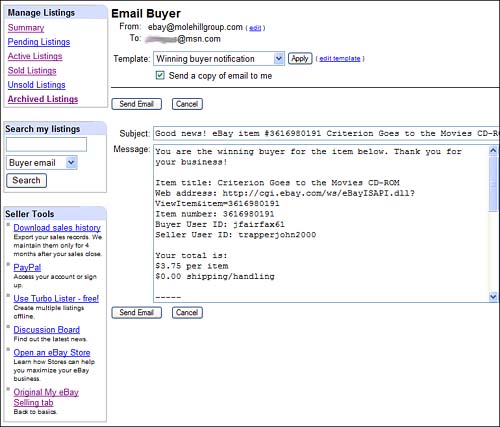 -
If you want, edit the subject of the message in the Subject box. -
If you want, edit the text of the message in the Message box. -
If you want to receive a copy of this message, select the Send a Copy of Email to Me option. -
Click Send to send the message. Editing a Template Don't like Selling Manager's prepared email templates? Then customize them! Here's how: -
From the Email Buyer page, click Edit Template. -
When the Edit Email Templates page (shown in Figure 15.2) appears, select the template you want to edit from the Template list. Figure 15.2. Customizing a Selling Manager email template. 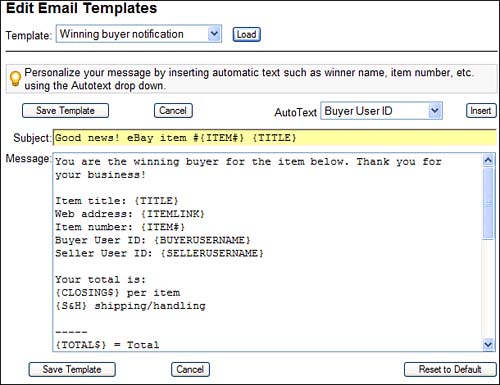 -
Edit the text in the Subject and Message boxes, as desired. -
Insert automated text (such as buyer name , buyer item number, and so on) into the message by selecting text from the Autotext list, then clicking the Insert button. The automated text ( surrounded by curly brackets) now appears at the bottom of your message; cut and paste this text into it's correct position within the message. -
Click the Save Template button when done.  | You can revert to the original template at any time by clicking the Reset to Default button. |
Emailing in Bulk with Selling Manager Pro There are two major drawbacks to eBay Selling Manager's email management tool. First, you have to manually send email messages; the messages are not sent automatically at the end of an auction. Second, you have to send one message at a time; there's no provision for sending bulk messages to multiple customers. If you want your messages sent automatically, you'll need to switch to another auction management tool, such as those discussed in the next section. If you want to send messages in bulk, however, all you have to do is upgrade from eBay Selling Manager to eBay Selling Manager Pro. That's right, one of the big differences between Selling Manager and Selling Manager Pro is the capability of sending bulk email messages. You'll pay more for this feature, of course$15.99 per month versus regular Selling Manager's $4.99 per month. But for many high-volume sellers, it's worth the expense. Sending a batch of emails in Selling Manager Pro is relatively simple. Just follow these steps: -
Go to any Sold Listings page. -
Check the boxes next to those customers to whom you wish to send emails. -
Click the Email button. -
When the Preview Email page appears, select the template you wish to send, from the Template list. -
Click the Send Emails to send the selected message to the selected customers. Communicating with Other Auction Management Tools Other auction management tools also offer email features. Some of these tools totally automate the end-of-auction communication process, automatically sending the proper emails when your auction ends (and when the customer pays via PayPal). In most cases, the email management features are included as part of the overall price of the tool. ndale Checkout ndale's (www. andale .com) end-of-auction emails are integrated into their ndale Checkout tool. ndale Checkout is similar to eBay's Checkout feature, in that it provides a Web page that customers use to enter their shipping and payment information. When you activate ndale Checkout for a particular auction, ndale will automatically send a winning buyer notification e-mail at the end of the auction. Other emails included with ndale Checkout include checkout reminder, shipping address request, invoice, payment request, payment receipt, item shipped notice, and feedback notice. The costs for ndale Checkout are based on volume, and start at $2.00 per month (for 10 checkouts). For more detailed information on pricing and features, see Chapter 12. Auctiva eBud Auctiva (www.auctiva.com) includes email management as part of its eBud software. As you recall from Chapter 12, eBud is a software program that you license for $11.95 per month. eBud manages a variety of customer correspondence, linking into your normal email program to send the messages you select. It includes a variety of prewritten form letters, which you can edit to your liking. The program is also smart enough to let you combine information about multiple auctions won by a single user into one email. The big drawback to eBud is that you have to manually send all your emails, even though it does operate in bulk. It doesn't automatically send a message to the winning bidder at the close of an auction. HammerTap Manager HammerTap Manager (www.hammertap.com) is an auction management tool that includes easy-to-use customer email features. HammerTap Manager can be configured to automatically send end-of-auction emails to all your customers, and also consolidates multiple sales onto a single invoice. HammerTap Manager costs $29.95 per month. Vendio Sales Manager As you learned in Chapter 12, Vendio Sales Manager includes a variety of customer correspondence features as part of its advanced auction management services. You can configure Vendio Sales Manager to automatically send winning bidder notifications at the end of your auctions, and use it to send payment and shipping notifications. Vendio's fees, unfortunately , are rather complex; see Table 12.2 for more details. |