| If you only run a few auctions at a time, there's no reason why you can't handle all your auction management manually. It's certainly a lower-cost approach than employing a professional auction management tool, as you'll learn in the "Using Auction Management Tools" section, later in this chapter. Besides, there are a handful of activities that you have to do manually ”so you might as well learn about them now. During the Auction Your chores during the course of an auction chiefly relate to making sure that everything runs smoothly. It's also nice to know how things are going ”which auctions are getting a lot of bids, and which aren't. Let's look at what tasks you'll need to deal with. Monitoring Your Auctions If you're a high-volume seller, you need some way to consolidate all the information from all your auctions-in-process ”the number of bidders, the high bids, and the time left until the auction ends. One of the most convenient ways to keep track of your in-process auctions is to let eBay do it for you. You can configure eBay to send you an email message every morning, containing key information about all your open auctions ”as well as all the auctions in which you're currently bidding. This way you can keep track of your auctions (once a day, anyway) just by reading your email. You configure eBay to send email messages from your My eBay page. Select the Preferences tab, then click Change My Notification Preferences to select which emails you want to receive. Another, more timely way to track your auctions is with your My eBay page. When you use My eBay in this fashion, you see the up-to-the-minute status of all your auction activity ”at any time of the day. To use My eBay to track your auctions, select the Selling tab, and scroll down to the Items I'm Selling section. As you can see in Figure 12.1, this displays the item number, title, current price, number of bids, and time left for each of your open auctions. By default, this page sorts your auctions by the time left, with the items ending first shown first in the list. You can change the sort order by clicking any item heading; for example, if you want to sort by current high bid, click the Current Price heading. Figure 12.1. Use My eBay to keep track of your current auctions. 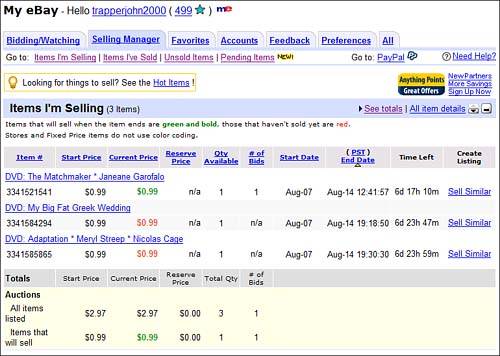 If what you're interested in is how many people are visiting your auctions (which is different from how many have placed bids), you can do this by placing counters in all your auction listings. The easiest way to do this is when you first create your auction listing, by checking one of the counter options on the Sell Your Item page. (The counters are provided, for free, by ndale.) Once you've added a counter to your listing, you can view the number of hits just by visiting the item listing page. Or you can view the hits for all your current auctions by going directly to the ndale site (www. andale .com). Updating Your Auction Listing Sometimes, in the course of an auction, there's a need to change the contents of a listing. Maybe you want to include additional information about the item you're selling. Maybe a bidder has asked a question and you feel that question (and your answer) should be included in the listing. Maybe you flat out made a mistake in your original listing and need to make a correction.  | If you've subscribed to eBay Selling Manager (described later in this chapter), My eBay's Selling tab is transformed into a Selling Manager tab. |
Fortunately, eBay lets you edit the title, description, and pictures for any item listing ”as long as no one has yet placed a bid. All you have to do is go to the item listing page and click the Revise Item link (located in the Seller Services section). Follow the onscreen instructions to access the listing editing screen and make the appropriate changes. What do you do if you need to update your listing and you've already received a bid or two on the item? In this instance, the Revise Item link doesn't appear, so you have to append new information to the end of your current listing. The original listing will display unchanged, but the new information you add will appear underneath the main item description. To append information in this fashion, you have to go to eBay's Site Map page and click the Add to My Item Description link. When the next page appears, enter the item number of the auction you want to update and click Revise Item. When the Add to Description page appears, enter the text you want to add, then click the Save Changes button. Deleting Unwelcome Bidders What do you do if a known deadbeat bidder makes a bid in one of your auctions? You certainly don't want the deadbeat to actually win the auction, since it's likely that he'll end up not paying. (That's why he's a deadbeat!) The best thing to do is dump that bidder immediately, which you can do by canceling that user's bid ”and blocking that user from ever bidding in one of your auctions again. You start by canceling the bid in question. Go to the Site Map page and click the Cancel Bids on My Item link. When the Bid Cancellation page appears, enter the auction number and the ID of the bidder you want to cancel. You should also enter a reason for canceling that bidder. (Saying "poor user feedback" is as good a reason as any.) Now you want to block the bidder from any future auctions. Go to the Site Map page and click the Blocked Bidder/Buyer List link. When the Bidder/Buyer Management page appears, scroll to the Blocked Bidder/Buyer List section and click Continue. When the Blocked Bidder/Buyer List page appears, add the buyer's user name to the list; separate multiple names with commas. Click the Submit button when done. Now you don't have to worry about that questionable bid, and the deadbeat bidder won't be able to bother you again. Canceling an Auction One last little bit of auction maintenance ”what do you do if you need to cancel an auction completely? This happens more often than you'd think ”most often when you run out of inventory before all your auctions end. caution  | Frequent early cancellations may cause eBay to cancel your membership. |
Fortunately, eBay lets you cancel an in-progress auction, as long as you don't abuse the privilege. Start by going to the Site Map page and clicking the Cancel Bids on My Item link. When the Bid Cancellation page appears, cancel the first bid on your item. Then return to this page as many times as necessary to cancel all the outstanding bids. "Mike Sez"  | I find that it's good form to personally email the bidders in any auction I cancel. Explaining why you're canceling their bids and ending the auction isn't necessary, but it does help to soothe potentially hurt feelings and create always-welcome good will. |
After you've cancelled all the bids, go to the Site Map page and click the End My Listing Early link. When the Ending Auction page appears, enter the auction item number. Click the Continue button to proceed, and then click the End Auction button to officially cancel your auction. After the Auction What happens after an auction ends is rather cut and dried . Put simply, you contact the winning bidder with a final price; he or she sends payment to you; you pocket the payment; you package and ship the item; the buyer receives the item; and you both leave feedback for each other. In checklist form, here's what you have to look forward to: Checklist ”After the Auction  Receive end-of-auction email from eBay Receive end-of-auction email from eBay  Send email to the high bidder Send email to the high bidder  Receive payment from buyer ”and wait for payment to clear, if necessary Receive payment from buyer ”and wait for payment to clear, if necessary  Package the item Package the item  Ship the item to the high bidder Ship the item to the high bidder  Leave feedback for the buyer Leave feedback for the buyer  Close your books on this auction/item Close your books on this auction/item |
We'll look at each of these steps in slightly more detail. Communicating with the Winning Bidder Minutes after the conclusion of your auction, eBay will notify you via email that your auction has ended. This email message will include the user ID and email address of the item's high bidder. It is now your responsibility to contact that high bidder to arrange payment and shipping. (See Chapter 15, "Dealing with Customers," for more details.) You can do this manually (by sending an individual email message), or by using an automated end-of-auction tool, such as eBay Selling Manager (which I'll discuss later in this chapter). If you've activated eBay's Checkout feature, the winning bidder can access the Checkout page (from the original item listing page) and provide shipping and payment info there; otherwise , the buyer should respond to your email with this information. If you haven't heard back from the buyer in a day or two, send another email. If, after three days, you still haven't been able to contact the buyer, you can consider that person a deadbeat bidder and take appropriate action (as detailed in Chapter 16, "Dealing with Problems"). Accepting Payment Now it's time to get paid. I won't go into all the details here (read ahead to Chapter 13, "Managing Customer Payments," for more); suffice to say that you always wait until you're paid before you ship the sold item. Many sellers notify the buyer (via email) when they receive payment. (This is also part of most automated end-of-auction tools).) I find this a nice touch; too much communication is better than too little. Packing and Shipping After you receive payment ”and that payment has cleared ”you can pack and ship the item to your seller. (See Chapter 14, "Managing Packing and Shipping," for more details.) Again, it's good form to send the buyer an email notifying him that you've shipped the product ”and if you have a shipping confirmation number, include it in the email. Leaving Feedback ”and Closing Your Books The very last thing you need to do, after you've shipped the item, is to leave feedback for the buyer. Many auction management tools automate this process; otherwise, you need to do it manually, as described in Chapter 2, "Using eBay's Advanced Features." Once you've done all this, you can close the books on this particular auction. Make sure all the appropriate information is entered into your inventory and customer databases, then you can remove this auction from your current auction list and add it to your archives. |