| When you have your photos properly edited, it's time to add photos to your item listings. The easiest way to add a photo to an item listing is by using eBay's picture management services and choosing the appropriate options when you're creating your item listings. You also have the option of using third-party image management services; we'll look at both options. Using eBay Picture Services When you have eBay host your photos, you have some choices to make. If you only want to show one picture, eBay's built-in picture management is a good choice. It's free (for a single picture), and you can use the Listing Designer (discussed in Chapter 18, "Making Your Auctions More Effective") to choose the right position for your photo. If you want to include more than one photo in your ad, you'll have to pay for it. Here's how eBay's fee structure works: -
First photo: free. -
Each additional picture (up to six, total): 15 cents each. -
Slide show (multiple pictures in a flip format): 75 cents. -
Supersize pictures (allow users to click a photo to display at a larger size ): 75 cents -
Picture pack (up to six pictures, supersized, with Gallery display): $1.00  | Why would you want to include more than one photo of your product? Maybe to show both the front and the back, or the top and the bottom, or the front and one or both sides. Maybe your product consists of multiple pieces, and you have a separate photo of each. Or maybe you just want to show off your product at multiple angles. Whatever the reason, sometimes one photo just isn't enough. |
You can see how the costs start to add up. Let's say you have two pictures of your item (front and back, perhaps) that you want to display large. You'll pay 90 cents for this privilege (15 cents for the second picture, plus 75 cents for supersizing). As you can see, if you have more than one photo in your listing, it might be cheaper for you to find another site to host your pictures, which we'll talk about in the next section. If you choose to use eBay to manage your photos, here's how you insert a photo into your item listing -
Start the process to create a new item listing, and work your way to the Pictures & Details page. -
Scroll down to the Add Pictures section and select the eBay Picture Services tab, shown in Figure 19.9. Figure 19.9. Using eBay Picture Services to insert photos in your item listing. 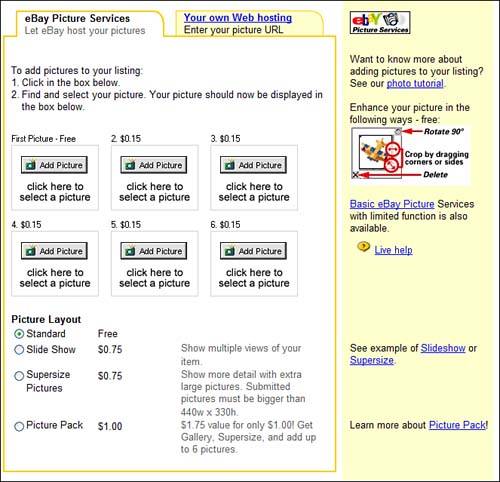 tip  | One plus to using eBay Picture Services is that you get a free picture of your item in the title bar of your item listing page. | -
Click the Add Picture button in the First Picture Free box. An Open dialog box now appears on your computer desktop; use this dialog box to locate and select the photo you want to use. Click the Open button when donethe photo you selected now appears on the Pictures & Details page. -
To insert an additional picture (for 15 cents extra), click the second box and follow the instructions in step 3. -
To insert even more pictures, click the next box(es) and follow the instructions in step 3. -
In the Picture Layout section, select what options you wantStandard (single picture), Slide Show, Supersize Pictures, or Picture Pack. -
If you choose to use eBay's Listing Designer, scroll to the Listing Designer section and select a position for your photo from the Select a Layout list. That's it. eBay will automatically upload the pictures from your hard disk to their picture hosting server, and automatically insert those pictures into your item listing. Using Third-Party Image Management Services Many experienced sellers choose not to use eBay's picture hosting service. They find this service somewhat expensive (if you want to show a lot of pictures) and somewhat limited. If you don't want to let eBay manage your pictures, you can use another Web hosting service to host your image files, and then manually insert these pictures into your item listings. There are a large number of Web sites that will host picture files for your eBay auctions. Most of these sites charge some sort of fee, either on a monthly basis for a certain amount of storage space, or on a per-picture basis. You'll want to compare the fees at these sites with what you'll pay at eBay, and then make the smart choice. The most popular of these services include -
ndale Images (www. andale .com) -
Auction Pix Image Hosting (www.auctionpix.com) -
ImageHosting.com (www.imagehosting.com) -
MyItem.com (www.myitem.com) -
Picturetrail (www.picturetrail.com) -
PixHost (www.pixhost.com) -
Vendio Image Hosting (www. vendio .com) Your Internet service provider might also provide image hosting services, often for free. Many ISPs give their users a few megabytes of file storage space as part of their monthly service; you may be able to upload your photos to your ISP's server and then link to that server in your eBay item listings. Inserting a Single Photothe Easy Way After you have your pictures uploaded, you can then add them to your new item listing. If you're adding a single photo, you can do so when you're creating your item listing. Just follow these steps: -
Start the process to create a new item listing, and work your way to the Pictures & Details page. -
Scroll down to the Add Pictures section and select the Your Own Web Hosting tab, as shown in Figure 19.10. Figure 19.10. Pointing to a picture file uploaded to another hosting service. 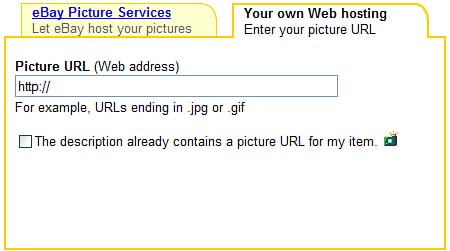 -
Enter the full URL (including the http:// ) for the picture into the Picture URL box. -
If you choose to use eBay's Listing Designer, scroll to the Listing Designer section and select a position for your photo from the Select a Layout list. caution  | Resist the temptation to simply copy a picture file from someone else's auction to use in your listing. Not only is this unethical, but it misrepresents the exact item you're sellingand you could find yourself on the wrong side of a copyright lawsuit if the owner of the photo takes offense. |
That's it. Continue creating your listing as normal, and the completed listing will include the photograph you linked to. Simple as that. Inserting Photos via HTML As you learned in Chapter 18, you can include HTML code in your item descriptionsand you can use this code to link to pictures you've already uploaded to an image hosting service. This process isn't as hard as it sounds, assuming you've already found a hosting service, uploaded your picture file, and obtained the full URL for the uploaded picture. All you have to do is insert the following HTML code into your item description, where you want the picture to appear: <img src="http:// www.webserver.com/picture.jpg "> "Mike Sez"  | If you sell the same product in multiple auctions, you don't have to upload multiple copies of the same photo. You can upload a single image file, and then refer to that file's URL in multiple item listingsthus saving yourself some image hosting fees! |
Just replace www.webserver.com/picture.jpg with the correct URL for your picture. If you opt for this method, you'll need to tell eBay that your description includes a picture, so that the picture icon will still display beside your item listing. You do this on the Pictures & Details page in the Add Pictures section. Just check the following option: The Description Already Contains a Picture URL for My Item. The Absolute Minimum Including a photograph of what you're selling in your item listing greatly increases your chances of actually selling that itemand for a higher price. When you want to add a photograph to a listing, keep these key points in mind: -
A basic photo setup for eBay auction purposes should include a digital camera, tripod, and floodlights. -
After you've taken the picture, use photo editing software (such as Adobe Photoshop Elements) to touch it up, crop it, and resize it. -
Product photos should be between 300 and 400 pixels wide; image files should be no larger than 50KB in size. -
When it comes to storing your photos online, you can use eBay's picture services or any number of third-party image hosting services. -
You can add photos to your listing by completing the steps on eBay's Sell Your Item page or by inserting URLs into your item description with HTML code. |
|