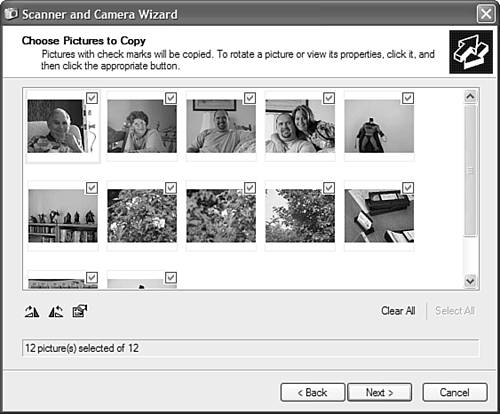Transferring Pictures via USB or FireWire
| The main reason you connect your digital camera to your PC is to transfer photos to your hard disk. Whether you connect via USB or FireWire, one of three things is likely to happen:
If none of these methods work for you, you might need to open My Computer and double-click the icon for your digital camera. When the digital camera window opens, copy the files you want to a location on your hard disk. |
EAN: 2147483647
Pages: 261