Downloading from Online Music Stores
| One of the great things about digital music is that you can listen to just the songs you want. You're not forced to listen to an entire album; you can download that one song you really like and ignore the rest. Even better, you can take songs you like from different artists and create your own playlists; it's like being your own DJ or record producer! caution
Where do you go to download your favorite songs? You have a lot of choices, but the easiest is to shop at an online music store. These are websites that offer hundreds of thousands of songs from your favorite artists, all completely legal. You pay about a buck a song and download the music files directly to your computer's hard disk. iTunes Music StoreThe most popular online music store today is Apple's iTunes Music Store. The iTunes Music Store (www.apple.com/itunes/store/) offers more than a million songs for just 99 cents each. All songs are in Apple's proprietary AAC file format, which means that they won't play in most third-party music player programs, or on most non-Apple portable music players. But you can use Apple's iTunes software to play the files, and (of course) play all downloaded songs on your Apple iPod. To use the iTunes Music Store, you first have to download the iTunes software. We'll examine this software in more detail in Chapter 33, "Using Your PC with a Portable Music Player," but don't worryit's a fairly easy program to use. To download the software, all you have to do is click the Download Now button on the iTunes Music Store home page, and then follow the onscreen instructions. note
Once the iTunes software is up and running on your computer, you access the iTunes Music Store by clicking the Music Store icon in the Source pane. As you can see in Figure 32.1, there are several different ways to find music in the iTunes Music Store. You can browse by genre, view new releases, or use the search box (in the top-right corner) to search for specific songs or artists. Figure 32.1. Shopping for digital music at the iTunes Music Store.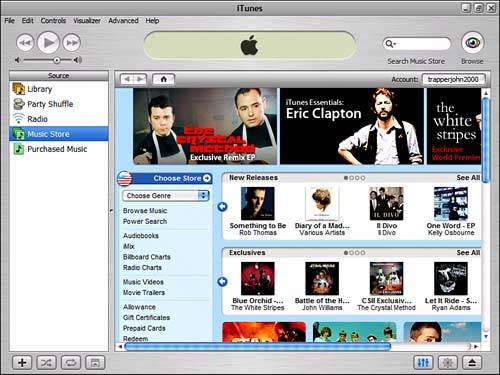 The results of your search are now listed, as shown in Figure 32.2. To purchase and download a song, click the Buy Song button. After you confirm your purchase, the song will be downloaded automatically to your PC and added to your iTunes Library. You can listen to your downloaded music in the iTunes music player, using the transport controls at the top of the window. Figure 32.2. Downloading songs from the iTunes Music Store. MSN MusicIf you don't have an Apple iPod, you'll want to check out some of the non-Apple online music stores that offer songs in Microsoft's WMA file format. WMA files can be played in most music player programs (including Windows Media Player) and portable music playersApple's iPod being the notable exception. note
One of the best online music stores today is run by Microsoft. MSN Music (music.msn.com) offers more than a half-million songs for downloading; most songs are priced at 99 cents apiece, just as in the iTunes Music Store. Unlike iTunes, MSN Music doesn't require you to download any special software. As you can see in Figure 32.3, you can browse MSN Music by genre or search for specific songs or artists. Buying a track is as simple as clicking the Buy button next to a song listing. After you make your purchase, the song is automatically downloaded to your PC. All songs are in Microsoft's WMA format (as you might suspect), so everything is completely compatible with the Windows Media Player software. Figure 32.3. Browsing for music downloads at MSN Music. Other Online Music StoresiTunes Music Store and MSN Music are just two of many new online music stores. All offer similar pricing, although the selection tends to differ from site to site. When you're shopping for songs to download, here are some of the other big online music stores to check out:
note
|
EAN: 2147483647
Pages: 261