Playing a DVD
| If you have a DVD drive in your computer, it's a snap to use WMP to play DVD movies on your computer monitor. tip
Using Windows Media Player to Play DVDsWhen you insert a DVD in your DVD drive, playback should start automatically. Your system should sense the presence of the DVD, launch Windows Media Player, and start playing the movie. (You can also initiate playback from within WMP by pulling down the Play menu and selecting DVD.) As you can see in Figure 30.2, the picture from the DVD displays in WMP's video window. The individual tracks on the DVD are displayed in the Playlist area to the right of the screen, and information about the DVD (including the DVD cover) is displayed beneath the video window. Figure 30.2. Watching a DVD movie with Windows Media Player.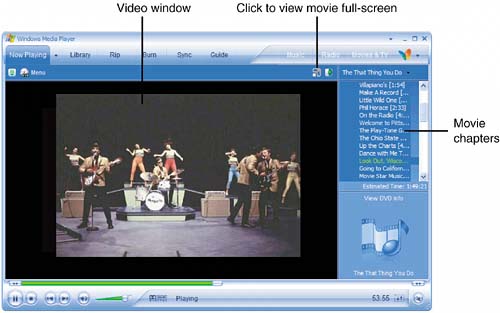 Changing Display SizeYou can watch your movie in WMP's video window, or you can view the DVD using your entire computer screen. Just click the Full Screen button (just above the video window)or select View, Full Screenand the movie will enlarge to fill your entire screen. Press Esc to return to normal viewing mode. note
Navigating DVD MenusAlmost all DVDs come with their own built-in menus. These menus typically lead you to special features on the disc and allow you to select various playback options and jump to specific scenes. To display the DVD's main menu, select View, DVD Features, Root Menu. To display the DVD's special features menu, pull down the View menu and select DVD Features, Title Menu. When the special features menu is displayed, you can click any of the options onscreen to jump to a particular feature. You can also jump directly to any chapter on the DVD by clicking the chapter title in the playlist area. tip
Changing Audio OptionsMany DVDs come with an English-language soundtrack, as well as soundtracks in other languages. Some DVDs come with different types of audiomono, Dolby Pro Logic surround, Dolby Digital 5.1 surround, and so on. Other DVDs come with commentary from the film's director or stars on a separate audio track. You can select which audio track you listen to by selecting Play, Audio and Language Tracks. This displays a list of available audio options. Select the track you want to listen to, and then settle back to enjoy the movie. Playing in Slow Motionor Fast MotionWMP provides a variety of special playback features. You can pause a still frame, advance frame-by-frame, or play the movie in slow or fast motion. To access these special playback features, select View, Enhancements, Play Speed Settings. This displays a set of special controls in the Now Playing Tools area of the WMP window. Use these tools to vary the playback speed or pause the movie on a still frame. Displaying Subtitles and Closed CaptionsMany DVDs include subtitles in other languages. To turn on subtitles, select View, DVD Features, Subtitles and Captions, and then select which subtitles you want to view. Other DVDs include closed captioning for the hearing impaired. You can view closed captions by selecting Play, Captions and Subtitles, and then choosing the appropriate language or other option.
|
EAN: 2147483647
Pages: 261