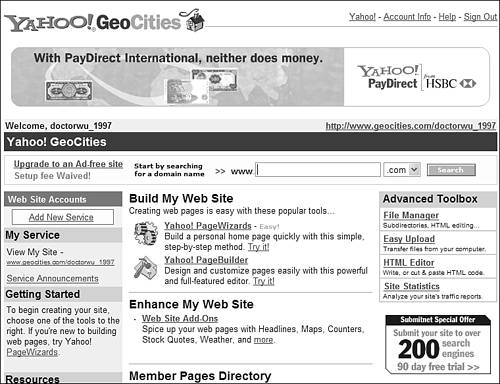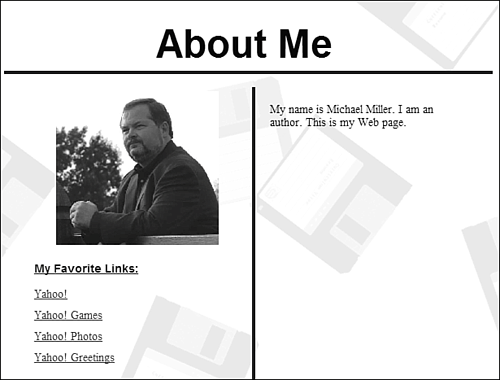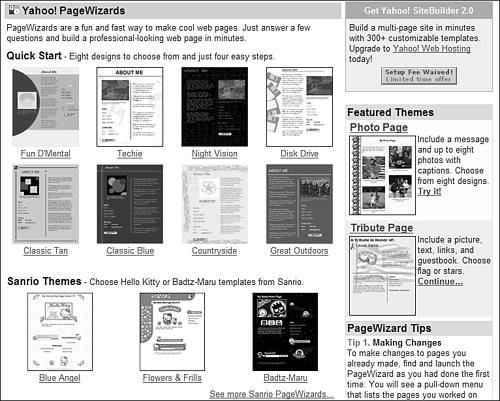| If you want a one-stop solution to creating and hosting your own web pages, turn to one of the major home page communities on the Web. These sites not only help you create your own web pages, they even host your pages on the Web. And, in many cases, this basic hosting service is free! tip  | Both Angelfire and Tripod offer tools for building and hosting your own personal weblog, or blog. Learn more about blogs in Chapter 26, "Using Newsgroups, Message Boards, and Blogs." |
Visiting the Communities The most popular of these home page communities include Angelfire (angelfire.lycos.com) Tripod (www.tripod.lycos.com) Yahoo! GeoCities (geocities.yahoo.com)
Many Internet service providers also offer free personal home pages to their subscribers; check with your ISP to see what services are available. In addition, if you're an America Online member, you can avail yourself of the AOL Hometown home page community. (AOL Hometown is accessible from within the AOL service, or on the Web at hometown.aol.com.) Creating a Home Page at Yahoo! GeoCities The oldestand the largesthome page community is Yahoo! GeoCities, shown in Figure 28.1. The site offers several different ways to build a page: Yahoo! PageWizards. The easiest way to build a simple web page; just answer a few questions and the form-based engine will generate your page automatically. Yahoo! PageBuilder. PageBuilder is a Java-based application that runs on your desktop while you're online, and provides a step-by-step page-building environment. You pick a category and a template for your page, and then modify the template for your own personal needs. HTML Editor. If you want to create more sophisticated web pages, you have to get down and dirty with the underlying HTML code. Yahoo! GeoCities provides the Advanced Editor, just for this purpose. You can enter HTML code directly into the Advanced Editor window; GeoCities converts that code into a finished web page.
Figure 28.1. Yahoo! GeoCities: The largest home page community on the Internet. 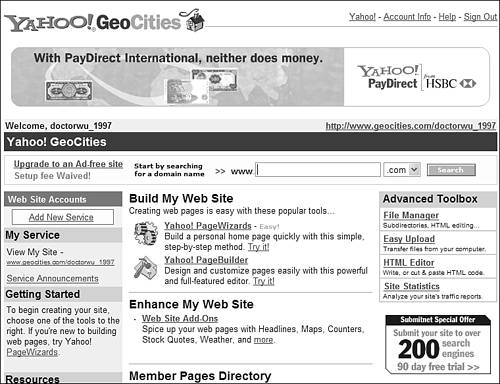
The easiest way to create a simple web page is to use the PageWizard feature. Just follow these steps: 1. | Click the Yahoo! PageWizards link on the Yahoo! GeoCities home page.
| 2. | When the Yahoo! PageWizards page appears, as shown in Figure 28.2, click the page design you want to use.
Figure 28.2. As simple as filling in a form: Yahoo! PageWizards. 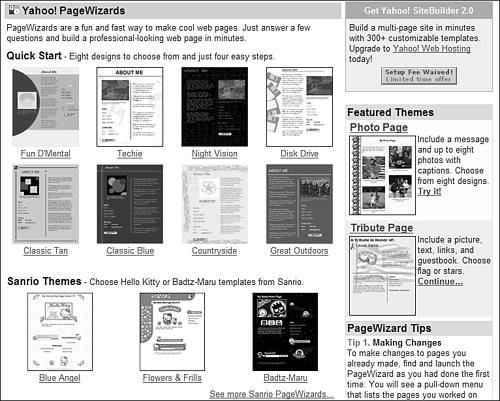
| 3. | A new Quick Start Web Page Wizard window will now appear on your desktop. Click the Begin button to proceed.
| 4. | When the Choose a Look for Your Page page appears, select a style for your page. (The style you originally selected should be checked; you can continue with this style, or change to another style.) Click the Next button to proceed.
| 5. | When the Enter Your Page Title and Text page appears, enter a title to appear at the top of your page, and then enter the text to appear in the body of your page. Click the Next button to proceed.
| 6. | When the Pick Your Picture page appears, click the Browse button to select a picture file from your hard disk, then enter a caption for the picture. (If you want to use the stock picture for this page style, skip this step without selecting a picture.) Click the Next button to proceed.
| 7. | When the Enter Your Favorite Links page appears, enter up to four other websites (both the name and the address). Click the Next button to proceed.
| 8. | When the Enter Your Information page appears, enter your name and email address. If you use Yahoo! Instant Messenger and want your web page to display a graphic when you're online, click the Put This On My Page option. Click the Next button to proceed.
tip  | You can edit any pages you created with PageWizard with Yahoo! PageBuilder. Just relaunch PageBuilder, click the Open button, and select the page you want to edit. |
| 9. | When the Name Your Page page appears, enter a name for your page. (This will appear as part of the page's URL.) Click the Next button to complete the process.
|
The wizard now displays a Congratulations page. The URL for your new page will be displayed here; write it down for future reference, or click the link to view your page. Figure 28.3 shows the kind of page you can create with the PageWizard. Figure 28.3. A personal web page created with the Yahoo! PageWizard. 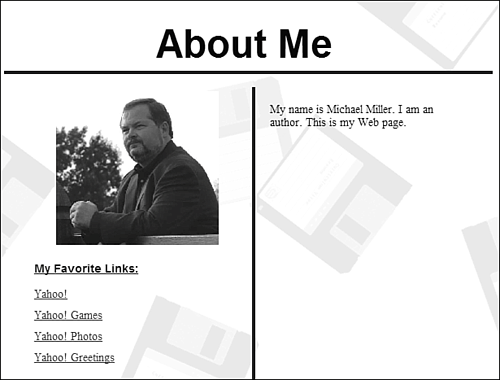
|